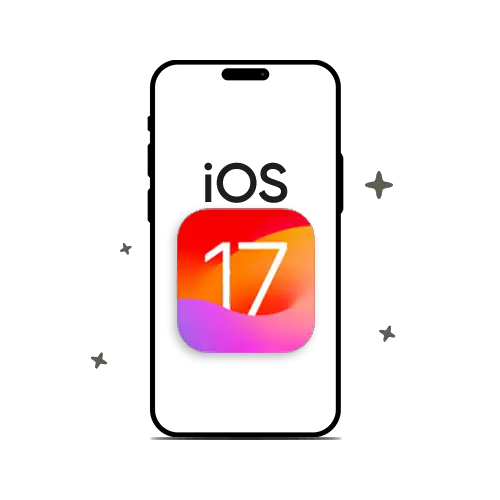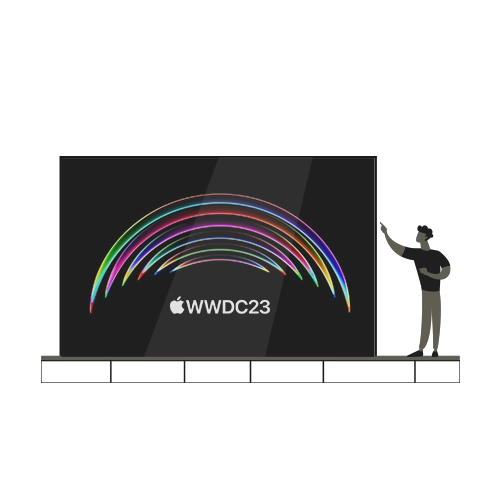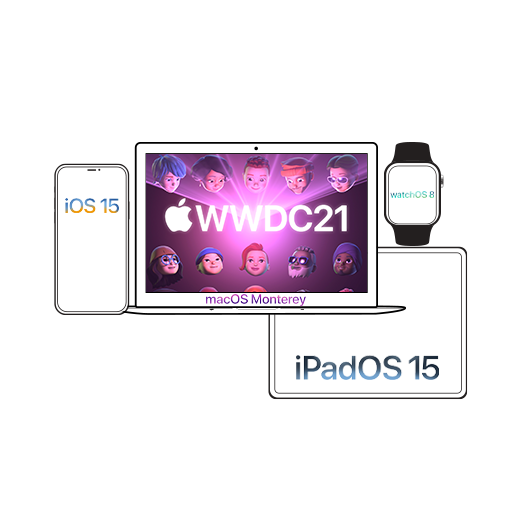iOS 11’s all-new Control Center is apparently one of the best features added by Apple, and it was one of the most anticipated ones as well. It gives the user the ability to toggle and add the features that they frequently use to the quick access menu available by just a swipe up from the bottom of the screen.
As amazing the new Control Center is, it sure takes some getting used to. One of the most significant changes that you’ll notice is the Bluetooth, and Wi-Fi toggles which have left many users confused as turning it off don’t completely disable these settings.
Earlier it was thought that this toggle change was a bug, but Apple has confirmed that it’s a feature and thus, an expected behaviour. So, if you disable the Wi-Fi or Bluetooth in the Control Center, the device will disconnect the networks it is currently connected to but will continue to be available for what Apple calls as important features such as AirPlay, AirDrop, AppleWatch and Apple Pencil. Also, the continuity features like Handoff and Instant Hotpot and Location Services would be still running.
In other words, if you swipe up from the bottom of the screen to open Control Center and tap on Wifi or Bluetooth button to toggle it off, you will only turn-off the connection to the third party devices but continue to use AirPlay, AppleWatch and Apple Pencil.
How to Completely Turn Off WiFi & Bluetooth in iOS 11
If you want to completely disable WiFi and Bluetooth your iPhone or iPad running iOS 11 all you have to do is launch the Settings app, tap the wifi or Bluetooth button and tap on the on/off toggle to disable them.
It’s no doubt a confusing and a tedious feature, especially if you like to keep Bluetooth off to save battery, but Apple feels that it’s the best approach and as of now they don’t offer any way to change the functionality.