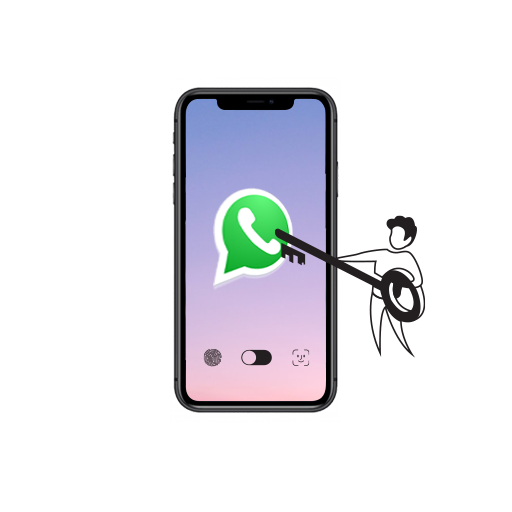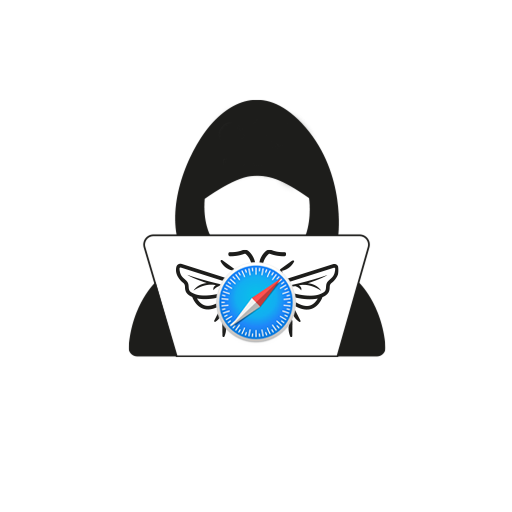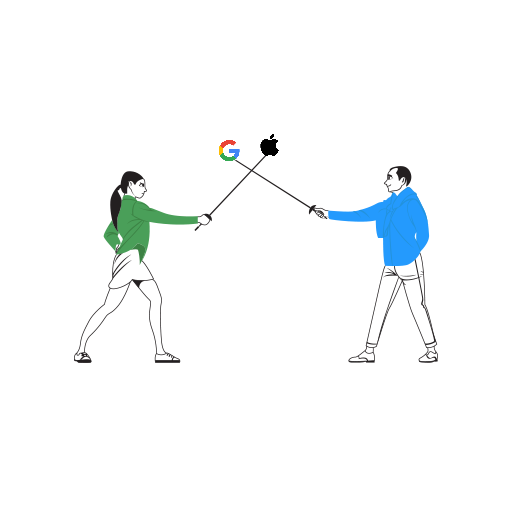WhatsApp is a widely-used instant messaging app and various factors have gone into making it a runaway hit. Integration on Android and iOS and constant upgrades have gone in favour of the Facebook-owned real-time messaging service. WhatsApp has steadily gained a strong customer base, and it is now one of the first apps that you download as soon as you buy a new smartphone. In fact, despite a wonderful Messages app, many Apple users use WhatsApp on iPhone!
Recently, they rolled out the much-awaited dark mode and are upgrading new features often. This article will get you acquainted with some of WhatsApps’s privacy features for iOS that can help you get the most out of the application. Privacy settings help you take control of a host of features designed to enhance overall app experience. The following points will guide you through setting up the best privacy setup.
Enable Face ID or Touch ID
WhatsApp protects your chats with end-to-end encryption, which means your messages stay between you and the recipients. If you are worried about someone reading your conversations, you can add another layer of protection by enabling the iPhone’s Face ID or Touch ID to protect your messages. Here’s how:
- Open WhatsApp and tap on Settings.
- Tap Account, then Privacy.
- Tap Screen Lock, then enable Require Face ID or Touch ID.
- Select the length of time you want WhatsApp to remain unlocked after closing the app.
- Confirm you want to allow Face ID or Touch ID by tapping OK.
After enabling this feature, be aware you can still see your messages in the notification center and also reply depending on your phone settings. Like the iPhone, Whatsapp accepts passcodes if biometrics fails, which can give access to the app if someone knows your passcode.
Control who can add you to Groups
Being a part of WhatsApp Groups can be fun. We all have our friends group, family group, colleagues group, and so on. Sure, the app is being widely used, but with broader reach comes more extensive problems. We all have been added to a group with no idea about the participants or the admin. To avoid getting into a situation like this, follow these steps:
- Open WhatsApp, then tap Settings.
- Tap Account, then Privacy.
- Tap Groups.
- Select who you want to give access to among the three options: Everyone, My Contacts, My Contacts Except.
If you choose My Contacts or My Contacts Except option, anyone apart from your contacts or selected contacts, who wishes to add you to their group can send a direct message with the link to the group. Thus, allowing you to choose whether you want to join their group or not.
Apart from the features mentioned above, there are a host of other privacy settings that you can customize. You can take control of who can see your Profile Picture, Status, About, and Last Seen. WhatsApp lets you share your live location with contacts you choose and has a dedicated tab where you can view and delete contacts that have access to your live locations.
Facebook is continually in the process of making WhatsApp the best instant messaging service. Upcoming features list looks promising, and I am sure that with all the updates and changes, they will secure their position as one of the best messaging apps. Do you use WhatsApp on iPhone, or do you prefer to stick to Messages? Let us know in the comments!