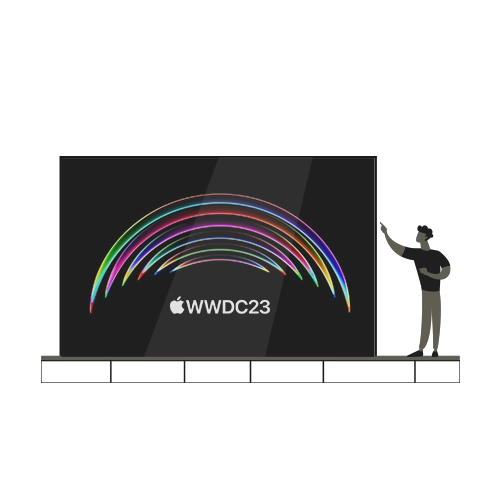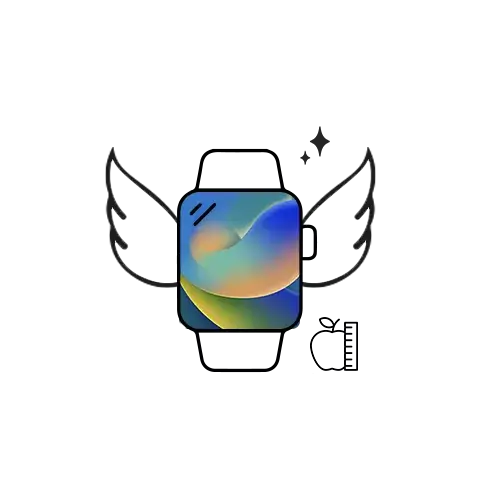Though you might get the side-eye if you actually decided to say “over and out” out loud, the opportunity is still there for you to take! Yup, you can actually use your Battlefield skills in real-life conversations with Walkie-Talkie on Apple Watch. With the Walkie-Talkie app on the Apple Watch, you can get in touch with your family and friends with just a tap through your watchOS devices.
An audio call might not be convenient in certain situations. Hence, the one-way conversational feature on the Apple Watch is bound to come in handy. The Walkie-Talkie app is available from the Watch Series 1 onwards, so no need to worry if you have an older model. There are, however, certain parameters that you need to meet to use the Walkie-Talkie Watch app. Read on for a quick user guide on how to use Walkie-Talkie on Apple Watch.
Get going with Apple Watch Walkie-Talkie.
Imagine you’re out at a mall with friends and get separated because you wanted to check something out. In this scenario, a two-way audio call might seem like a bit overkill, doesn’t it? A text message might not suffice either, especially if you don’t know when your friend will check them. This is where the Walkie-Talkie on your wrist will come into use! Unlike regular devices, the one-way conversation feature on the Apple Watch works irrespective of the range of Walkie-Talkie, so you won’t need to worry about whether your message reached them or not.
However, you do need to have FaceTime set up on the paired iPhone, and the Walkie-Talkie app should be turned on for both the sender’s and the recipient’s device. Also, both the iPhone and the Apple Watch should run iOS 12.4 or later and watchOS 5.3 or later.
Follow these steps to enable Walkie-Talkie on Apple Watch:
- Open the Walkie-Talkie app on the Apple Watch > Select Add Friends.
- Select a contact from the list.
- Add them to your device’s list. A notification will be sent to your contact’s device.
- Once they’ve accepted your request, their name will be listed in your “Friends” section.
How to make a Walkie-Talkie call:
- Open the Walkie-Talkie app on your Apple Watch.
- Flip the toggle switch in the On position.
- Tap on a contact.
- Once connected, press and hold the talk button while speaking.
- You can adjust the volume of your Apple Watch using the Digital Crown.
Remember, if your contact’s iPhone is on Do Not Disturb, they may not get an alert on their device. This is because the Apple Watch replicates the paired iPhone’s alert settings. So, if you want to explore Apple Watch’s Walkie-Talkie feature, make sure to keep your friends in the loop so they know to tailor their notifications for Walkie-Talkie!