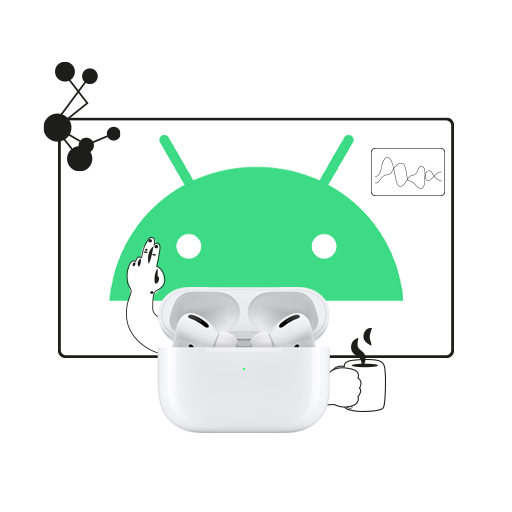Just like you enjoy some benefits when you’re with your family, the pioneering truly wireless headphones from Apple’s clan (I’m talking about AirPods) can connect with ease on an iOS device. You can customise tap controls to play/pause music, summon Siri, check the AirPods’s battery levels, and, now, with the H1 chip, you can also enjoy automatic play/pause when you wear or remove them while connected to an Apple device. But can you use AirPods with Android devices? Read on to find out.
Apple AirPods are, after all, Bluetooth-enabled devices and can connect to any smartphone irrespective of the operating system. Here are steps to connect them to a non-Apple platform so that you can use AirPods with your Android phone:
- On your Android device, go to Settings > Bluetooth Connections > Pair New Device.
- Open the AirPods case and press the white button at the back of the case.
- AirPods should show up in the available devices list.
- Tap Connect/Pair and you’re good to go.
Remember, while on Android, you won’t be able to see battery levels, customise tap settings, and in-ear detectors won’t play/pause music automatically if you wear or remove them.
But don’t be disappointed! You can easily fix these issues with a few Android apps. Download Assistant Trigger from the Play Store to get the double-tap functions working with Google Assistant. The AirBattery app is also helpful for checking battery levels of your AirPods and the case.
So, forget about pairing difficulties and get yourself those handsome looking and great sounding AirPods. Once you’re done with your purchase, you can happily bask in the feeling of bridging the gap between an Apple fan and an Android enthusiast.