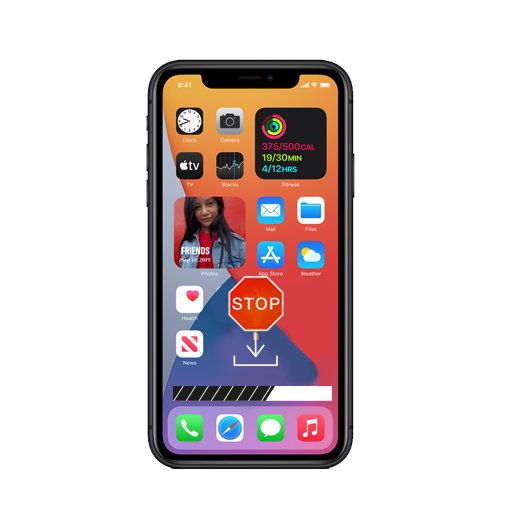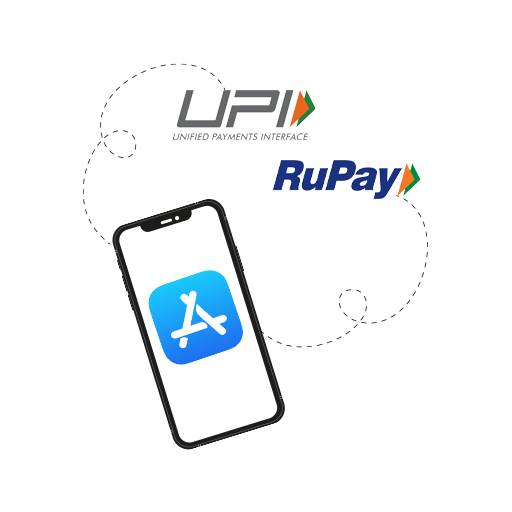App updates usually bring a host of new features and bug fixes, and most users won’t even notice when their apps get updated. That’s because Apple has enabled automatic updates by default on all iOS and iPadOS devices. These automatic updates can sometimes soak up a lot of your data, and if you’re on mobile data, automatic updates can incur additional costs. However, you can stop apps and updates from downloading automatically. Here’s how.
How to Prevent Automatic App Updates
- Head to Settings.
- Scroll down and tap App Store.
- Under the Automatic Downloads section, toggle off the switch next to App Updates or Apps as per your preference.
The process is exactly the same on an iPhone and on an iPad. Remember, switching off automatic app updates will mean you will constantly have to check for updates in the App Store. However, if you use two Apple devices, like an iPhone and an iPad, turning off Automatic Downloads for only Apps will prevent your iPhone apps from installing on your iPad and vice versa.
Now you know how to stop apps and updates from downloading automatically on your iPhone. Still have questions? Drop them below!