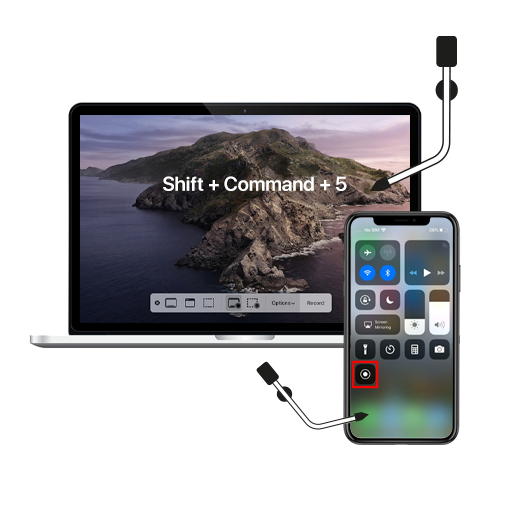You just bought a brand new Mac! Great! But here’s the truth: Your shiny new laptop is going to slow down eventually. Guaranteed.
Many of you might already be experiencing something like this. Your Mac has grown slow and weak. It has lost its luster and firepower, becoming a mere shadow of its former self. All you can do right now is reminisce about those days when you could boot the Mac in 2 seconds flat and open umpteen number of applications in full screen. But in these times, each time you open a new window on your Internet browser, you expect the Mac to freeze and crash without warning. Sigh!
If you are also struggling with a sluggish Mac, this post will help you speed it up.
1. Free up your HDD
As you may know, in a Mac, your boot hard disc (the one with the OS installed) is the same as your data drive (where you store all your movies, images, and music). When you buy the Mac, this disk is pristine. Slowly, it gets filled up with stuff you don’t need on a regular basis, like photos from that trip in 2007 or 10 seasons of that TV show you no longer even remember watching.
The best practice is to dump all such content that you rarely use in an external hard disk. Ideally, your internal HDD should be at least 50% free at all times. To see the status of your drive click on the Apple logo in the left top corner of your screen and click on About This Mac. Navigate to the section titled Storage and you can see all the details there.
2. Stop Apps from auto launching
A lot of apps enable “launch at startup” by default while installing. In theory, they are all good for productivity. In reality, however, the opposite is true. The more apps that launch at startup, the slower your Mac gets. You’ve gotta disable them.
Go to System Preferences > Users & Groups > Login Items. Now in the list that opens, check only those apps which you are sure to use at the startup. Unselect the rest.
3. Use third party cleaning tools
An operating system has the tendency to store bits and pieces of data to help it function smoothly. Over a period of time, all these little bits and pieces add up. Eventually, they start bogging down the OS. The result is a stuttering computer.
Third party cleaning tools are the best way to take care of that problem. You’ll be surprised how much junk they can siphon off of your computer. There are hundreds of free cleaning software available in the market. However, we suggest you spend a little money and get a paid app. CleanMyMac 3 is one of our personal favorites and we highly recommend you try it out.
4. Update your software
We always postpone installing software updates, especially the bigger updates like those of the OS. However, you need to remember that these updates not only add new features, they also bring in a lot of patches and bug fixes. They can go a long way in enhancing the performance of your Mac.
So always click “Install” whenever you have an update available! Again, to check for the status of your OS, click on the tiny Apple logo in the top left corner and go to Overview. Click on the small Software Update button and you’ll be connected to the Apple App Store.
Caution: Like we’ve said, OS updates can be huge files. So make sure you’re connected to a network with unlimited data plan. We don’t want you paying thousand of rupees in unbilled usage because you ended up updating your OS over a hotspot from your phone.
5. Boost your memory and swap your hard disk
These two are the most efficient way of speeding up your Mac. However, they also happen to be the most expensive! So if you can afford even one of them, we highly recommend you do it.
Increasing your RAM gives your Mac more “breathing space”. It lets the Mac work freely even while juggling heavy apps. More RAM will ensure that you see that dreaded twirling color wheel less often. Wouldn’t that be a relief!
Same goes for your hard drive. Replace the traditional rotating disk with a newer Solid State Drive (SSD). If you cannot afford to replace your entire storage, we recommend that you (at least) install a new one and move your OS and all the Apps to it. You’ll see a considerable reduction in the time taken by your Mac and the Apps to launch.
Your Mac is a precious device, folks! Take good care of it, and it’ll serve you well!