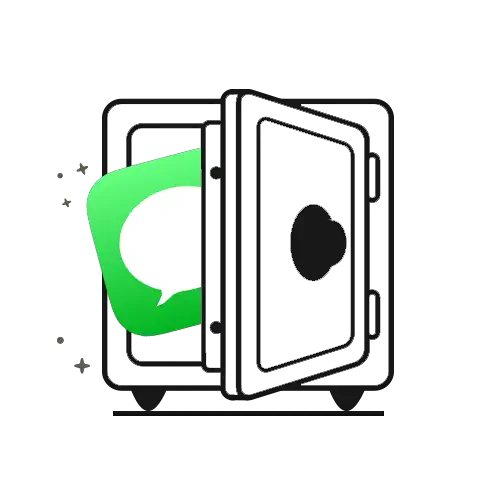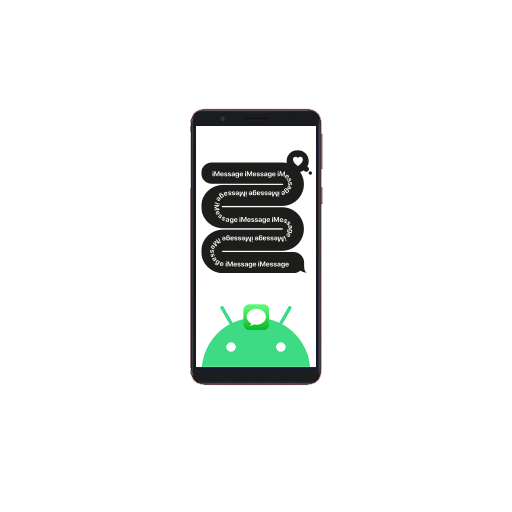Quite similar to text messaging, iMessages enables you to receive and send messages along with videos, pictures, and MMS to other smartphone devices. The important difference between the two lies in how iMessages works for multiple accounts, keeping all of them in sync, be it your phone number or email address.
But before sending and or even receiving messages in the form of texts, pictures, videos, location, and contact cards, we need to set up iMessages on our Apple devices; something that has left many to scratch their heads in confusion. It must also be noted that if you already have the iCloud set up on your device, then you can save yourself from this trouble as it comes along with the former.
Setting Up iMessage on your iPhone or iPad Device
To activate iMessage on your device, the following steps need to be followed:
- Go to the ‘Settings’ option on your device
- Select ‘Messages’ and then under messages turn on ‘iMessage’ and wait for it to get activated
- Once activated, make sure that you are able to send and receive multimedia as well as text messages with other Apple users
Adding email id and Phone Number to Use iMessage in iOS
- Go to ‘Settings’
- Under the ‘Send and Receive’ option, go to ‘You Can Be Reached By iMessage At’ option and add the phone number and other addresses where you wish to receive your iMessages
- Go to ‘Start New Conversations From’ and select your original address
As for Mac users, go to messages and choose ‘Preferences’. Now select ‘Accounts’ and ‘You Can Be Reached for Messages At’ and select an appropriate phone number and email address. Now go to ‘Start New Conversations From’ and add the phone number and email address you want to add.
It is always preferable that you configure all your devices with all points of contact; regardless of the number of phone numbers and email addresses you have, add them all. The biggest advantage of having only one phone number attached to your iMessage is that you can then even receive messages from those without iMessages.