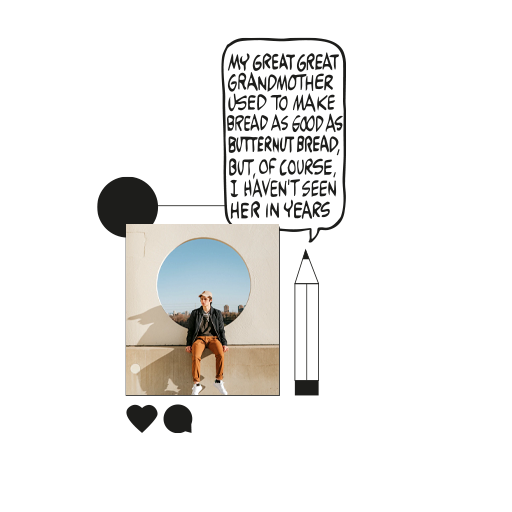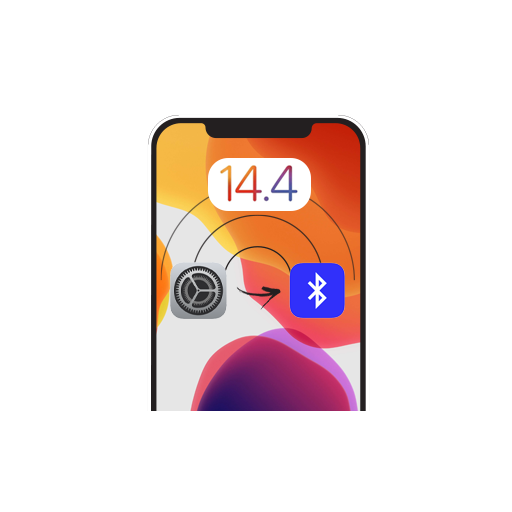With a completely fresh design, awesome in-app features, and new and improved Siri, iOS 14 is more than what we’ve expected! In addition to these updates, one of the most interesting features of the new OS is the Picture in Picture mode in the iPhone. Now before you guys go all “Hey, I’ve already seen that!”, let me quickly point out that the Picture in Picture (PiP) mode has been present in iPads since 2015. And though it took a while for Apple to bring the feature to iPhones, we know it’ll be worth the wait.
Have you just upgraded to the new iOS 14 public beta? Here’s how you can use PiP mode in the iPhone.
How to access PiP
Picture in Picture (PiP) mode is now available for all iOS devices supporting iOS 14 (iPhone SE, iPhone 6s, iPhone 7, iPhone 8, iPhone X, iPhone XS, iPhone 11). Let’s see how you can play a video and work simultaneously on the same screen.
Step 1: Play a video on your Apple TV+ or any other video playing platform.
Step 2: On the top left, you’ll see a brand new PiP icon. When you touch this icon, your video gets detached from the screen.
Step 3: You can now minimize Apple TV+ (or any other application that you’re using), while the detached video continues playing. You can now keep watching the video while browsing your phone at the same time!
Does it come in ‘audio-only’?
Yes! Once you’ve detached the video, you can now customize it (resize, rearrange or reposition) as you like. However, an exciting feature is that you can now slide the video across the corner of the screen, and the video hides while the audio keeps playing. Pardon me if I’m wrong, but wasn’t this the whole concept of YouTube Music? *Cough-cough-COPYCATS-cough-cough*
PiP for FaceTime and YouTube
The new PiP mode in iOS is undoubtedly a nice upgrade and can be used in prominent apps like FaceTime and Twitch. For FaceTime, you can have the PiP experience as your press (or touch) the home button during an ongoing video call. Earlier, pressing the home button in the video call would pause your video, leaving you with just the audio. But now, with PiP mode in iPhone, you have a floating second screen on your screen while you multitask.
YouTube app developers, however, still haven’t taken a cue from this. There’s no PiP option available in the YouTube app as of now. So to use YouTube with PiP, open YouTube in your Safari browser and play a video. The internal video player for Safari has the PiP option, and you can access it from there.
It’s interesting to see if YouTube comes with a PiP integration. Because YouTube’s whole marketing for YT Music was based on this concept. Is YouTube taking a step back to come up with something more interesting? We’ll have to wait and watch. For now, we work with what we’ve got.