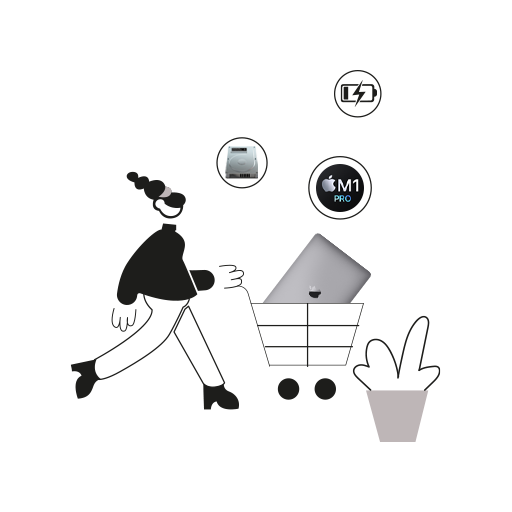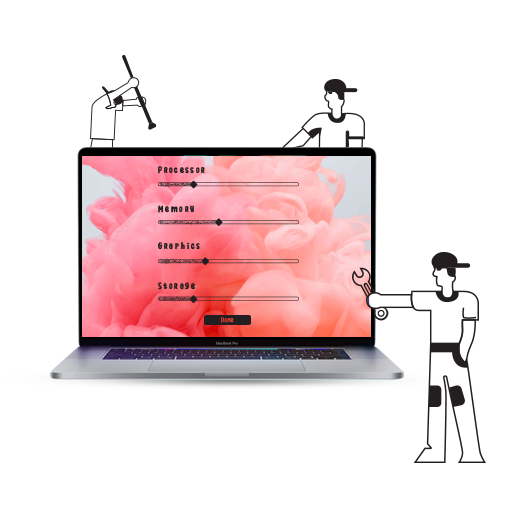Imagine this – the new iPhone has just gone on sale, and you cannot wait to get your hands on it. You’ve been putting away a portion of your salary for this all year just like your dad asked you to do. Well, he wanted you to put it away in a savings account for when you’re old and bald, but hey, this is a good cause too! And anyway, this has meant a year of cup noodles for dinner and self-imposed dry months. Basically, you’ve earned that iPhone.
But as you sit there in your battle armour of Apple-themed pyjamas with your credit card held aloft like a sword, something devastating happens. Moving at the speed of light, you refresh, add to cart, select your payments option, and victory is in your sights. But wait, not so fast! Amazon has officially logged you out. But you don’t lose hope. You silently cast a prayer to Lord Jobs, and start tirelessly typing out your username and password. The screen loads, painfully slow with the burden of hoards of fanboys.
Alas, the iPhone has sold out. Time for weeks of mourning. And that translates into ice-cream from the tub, unwashed pyjamas for days, and using your year’s sick leaves all at once. After all, you’re just not strong enough for all the mocking looks and snide remarks. But you know what could have saved you this from this travesty? AutoFill passwords!
So Here’s How to Turn on Password Autofill on Safari
- Open Safari on your Mac
- Click ‘Safari’ in the menu bar (top left corner) and choose ‘Preferences.’
- Click on the ‘AutoFill’ tab at the top
- Ensure the box next to ‘User names and passwords’ is selected
- Click ‘Edit’ to add new passwords or edit existing ones
AutoFill passwords are a fantastic feature of MacOS and iOS that automatically fills in your password for websites and apps. And if you turn on iCloud Keychain, it’ll enable password sync for all your Apple devices! All you have to do to turn that on is go to –System Preferences > iCloud > Keychain
Voila, you’ll never miss an online sale again!