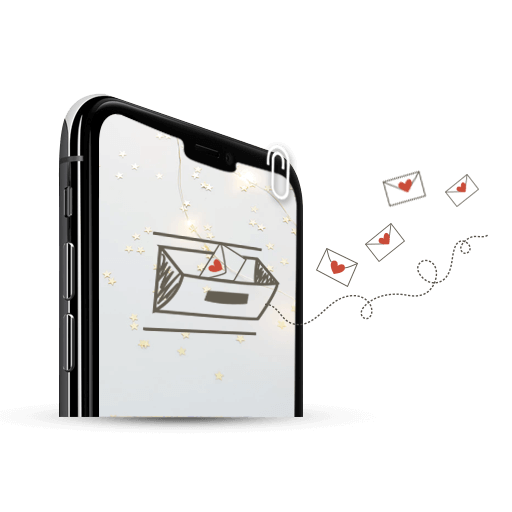Are you the kind of person who has different mail IDs for different purposes? One for your colleagues, one for the family, one for friends and another for all the subscriptions! Sigh. I don’t understand why you’d give yourself a headache of remembering so many different passwords, but I guess that’s how some people are. So without further judgments, I’ll tell you how to manage multiple email accounts on iPhone and other Apple devices.
Setting up Mail on iPhone and iPad
Let’s take it from the very beginning. If you want all your email avatars in one place on your iPhone or iPad, first go to Settings. Then follow these steps:
- Once on the Settings screen, tap on Passwords & Accounts.
- Scroll down and select Add Account.
- Now, a list of options will be available to you. From the options, choose the type of account you want to add – iCloud, Exchange, Google, Yahoo, Outlook. If you have a really unknown mail account (what are you trying to prove, anyway?), choose Other to set it up manually.
- You’ll be prompted to do the next steps, which is to sign in. It’s easy, and there’s no room for error.
And there you go! Your account will be added on the Passwords & Accounts screen. It will also be listed under Mailboxes on your Mail App.
Set Up Mail On Mac
Again, just follow the steps:
- Click open the Mail app to begin.
- Click on the Accounts tab on the menu bar.
- You’ll see your current mail account on the left. Below that, there’s a plus sign. Click on that.
- You’ll see a list of options of accounts. Choose the one you want, and click on Continue.
- Next up, all you’ve gotta do now is follow the prompts and sign in.
And voila! Wanna see where your account is? Look to the left (of your screen!) and you’ll see it added there. In your Mail app, you’ll find it listed in the sidebar under Mailboxes.
Easy, right? The only difficult thing you have to do is remember all the passwords for all those mail accounts. Good luck with that! Our guide ends here since our job was to tell you how to manage mail on