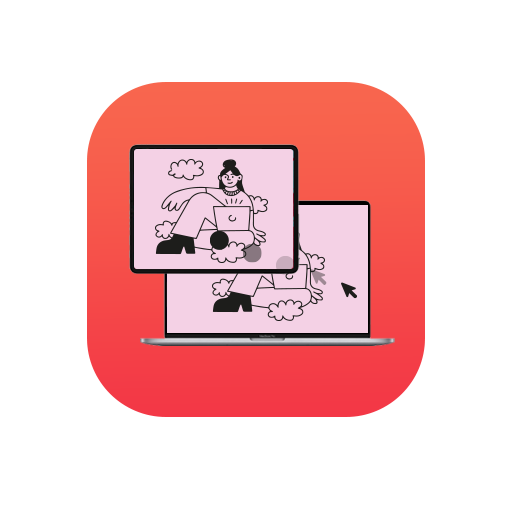Although MacOS Sierra is not a substantial upgrade, there are several minor changes that work beautifully with the iPhone 7 or the Apple Watch Series 2. On doodling around a bit, I have compiled a list of the best features of the upgrade that might be helpful if you’ve been too busy to find out.
- Siri comes to the Mac: Siri, Apple’s digital assistant, is the highlight feature of macOS Sierra. It works like a charm on the Macbook, just as it does on iPhones. As there’s no default setting to activate Siri using a voice command, you need to hold down the command-Spacebar. Alternatively, you may click the Siri icons in the menu bar or in the Dock. Once active, you can use Siri for any number of things that cross your mind.
- Universal Clipboard: To use this feature, copy from your Mac or iOS device. Then go to your desired device and paste the content there. If you’re pasting on a Mac, you will notice a progress bar indicator. If it’s an iOS device you are pasting on, you will see a message stating the device it is pasting from.
- iCloud Desktop and Documents: After you set it up, anything you save to your desktop or Documents folder gets saved in your iCloud account, that too with the same folder names. The data is now synced to all your devices. Just ensure that you have sufficient iCloud drive space.
- Optimized Storage: This provides a set of tools to help you manage the storage on your Mac. It works seamlessly with Apple email, and only with iTunes, movies and TV shows. Basically, it deletes those files from your local storage and downloads mails from your email server and videos from the iTunes Store, if you want to use them. It goes without saying that you need an internet connection for it.
- Picture in Picture: If you’re watching a video in either Safari or iTunes, you can click on the new picture in picture icon, which will open the video in a floating window that escapes to one of the corners of your device’s display. What’s interesting about this feature is that it always stays on top. Even if you open an application and a file within that, the video window doesn’t get buried under the new ones you open. Can turn out to be a great entertainment feature.
- Tabs: Introducing Tabs to the general Mac user interface is a sensible step forward. You no longer have to try to figure out where a window is; you can just click and drag a file over to the tab to move it. It’s that simple, really. Essentially, it helps you cut down screen clutter, and makes the window you’re looking for easier to use.
- Apple Pay: Filling out forms where you have to repeatedly type your generic information has now become a thing of the past. Apple Pay has all your info and it’s obviously secure. Reportedly, over 300,000 websites will support Apple Pay when Sierra ships. However, make a mental note that Apple Pay relies on your iPhone or Apple Watch for confirmation of any online purchase.
- Photos: On your upgrade to Sierra, Photos begin indexing your photo library, scanning every picture for some information it can process and store. This way, if you search for a zebra in a haystack of photos, it can pop up 4 photos where you were smiling sheepishly with a herd of zebras in Nigeria.
There definitely are a few other tricks and tweaks that come with the MacOS Sierra, but let me give you pleasure of finding them on your own. And don’t forget to share them with us.