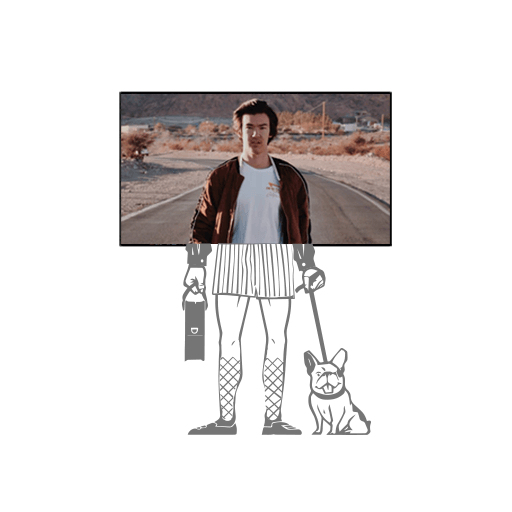If you recently got yourself a new MacBook and are in the habit of using a MacBook camera cover on your devices, you may need to think twice before doing so in the future.
Although placing a webcam cover, sticker, or tape over a laptop camera is a commonly adopted practice by privacy-conscious people to protect against webcam hijacking, Apple explicitly advises against the tactic.
Apple published a support document earlier in July urging users not to close their MacBook Pro or MacBook Air with a camera cover stuck on it as it could cause a crack in the display.
“If you close your Mac notebook with a camera cover installed, you might damage your display because the clearance between the display and keyboard is designed to very tight tolerances,” Apple wrote.
Apple went on to say that instead of using a cover, users can trust the green LED beside the camera that lights up whenever the camera is active. The support document states that “The camera is engineered so that it can’t activate without the camera indicator light also turning on.”
While we want to take Apple’s word on that, the fact that there have been instances in the past when vulnerabilities may have allowed hackers to hijack a MacBook’s camera makes us think twice.
The support document was likely a response to user complaints about the display cracking, particularly on the 16-inch MacBook Pro as it has thinner bezels, even when light pressure was applied to a closed machine with a camera cover attached.
In what might’ve been the worst Christmas surprise ever, a Reddit user opened his brand new 16-inch MacBook Pro on Christmas morning to find that the MacBook’s display had cracked right under the webcam cover. Yikes!
We wouldn’t that to happen to anyone so exercise caution when using camera covers. If you must use some sort of MacBook camera cover, Apple advises taking the cover out before closing the laptop or using a cover no thicker than printer paper (0.1mm). They also discourage the use of covers that leave an adhesive residue on the screen.
Another thing you can always do is check which apps have access to your camera by going to system preferences > security and privacy. In the camera section there, you can revoke camera permissions for any app.
In the end, we always value user privacy, but if it’s going to put a dent on your MacBook screen you’ve got to be smarter about how you’re going about protecting yourself, right?