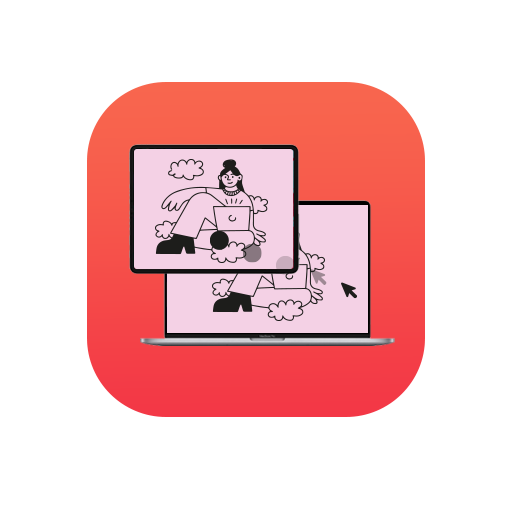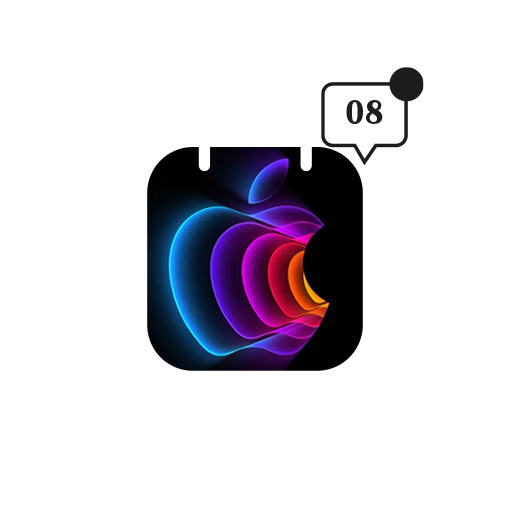We are a generation of power hungry people. Our laptops, cellphones, tablets, etc. are all constantly running out of power. The core of our existence seems to be a constant search for the power outlet.
But, we are here to ease your pain. Here are some tips to help extend your Mac’s battery life. A quick note: These tips are specific to El Capitan
1. Adjust the Energy Saver Settings
This should be a no-brainer. Go to System Preferences > Energy Saver. Tweak the preference there to minimise the energy consumption – but in a way that doesn’t hamper your Macbook’s performance.
2. Disable Bluetooth
Avoid using Bluetooth headsets or speakers. Use wired ones instead. If you are using a MacBook, try and use the built-in trackpad rather than using an external wireless mouse.
3. Kill what’s Killing your Battery
Click on the battery icon in your Status Bar and it will pop out an info panel. Wait for a few seconds and it should show you a list of App(s) that are using significant energy. Try and minimise the use of these apps.
4. Browse a little Better
I still use Chrome, because my MacBook is plugged in most of the time. And also because Chrome is a vastly better browser than Safari. But all those little background functions Chrome keeps running drain the battery significantly.
5. Update your Apps
We often put off updating apps, which we strictly should not. Updated apps perform better when interacting with the hardware as well as software. Technical upgrades especially (those which do not offer any new features, but promise stability/performance upgrades) are the ones that are most crucial. So make sure you stay up to date always.
6. Your screen is a Display, not a Projector
Apart from any physical devices connected to your device, the display probably takes up the largest share of the battery, especially if your Macbook has Retina Display. All those pixels are not easy to satisfy. So dial down the brightness of your screen to a comfortable minimum.
7. Reset the System Management Controller
Only try this as a last resort, but resetting the SMC has been a well-known Mac troubleshooting method for years. Here’s how you do it:
Shut down your Mac, and then power it on. When you first hear the boot-up chime (just before the Apple logo appears), press and hold Shift+Ctrl+Option+Power.
Once the logo appears, let go of the buttons. Your Mac may restart at this moment, which is normal.
(We strongly recommend you see Apple’s support page for this).
We hope the following tips help you get the most out of your Macbook and you no longer have to worry about the battery draining and leaving you high and dry.