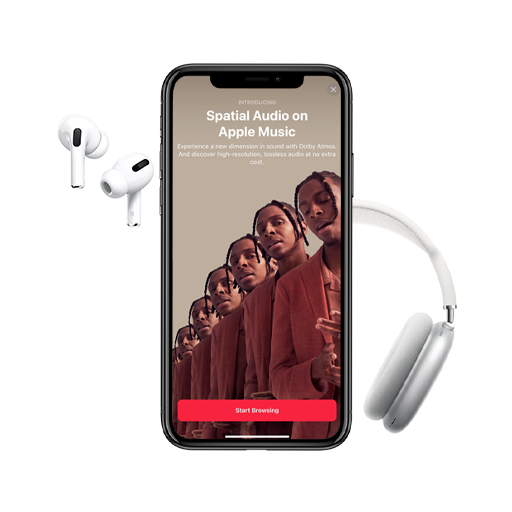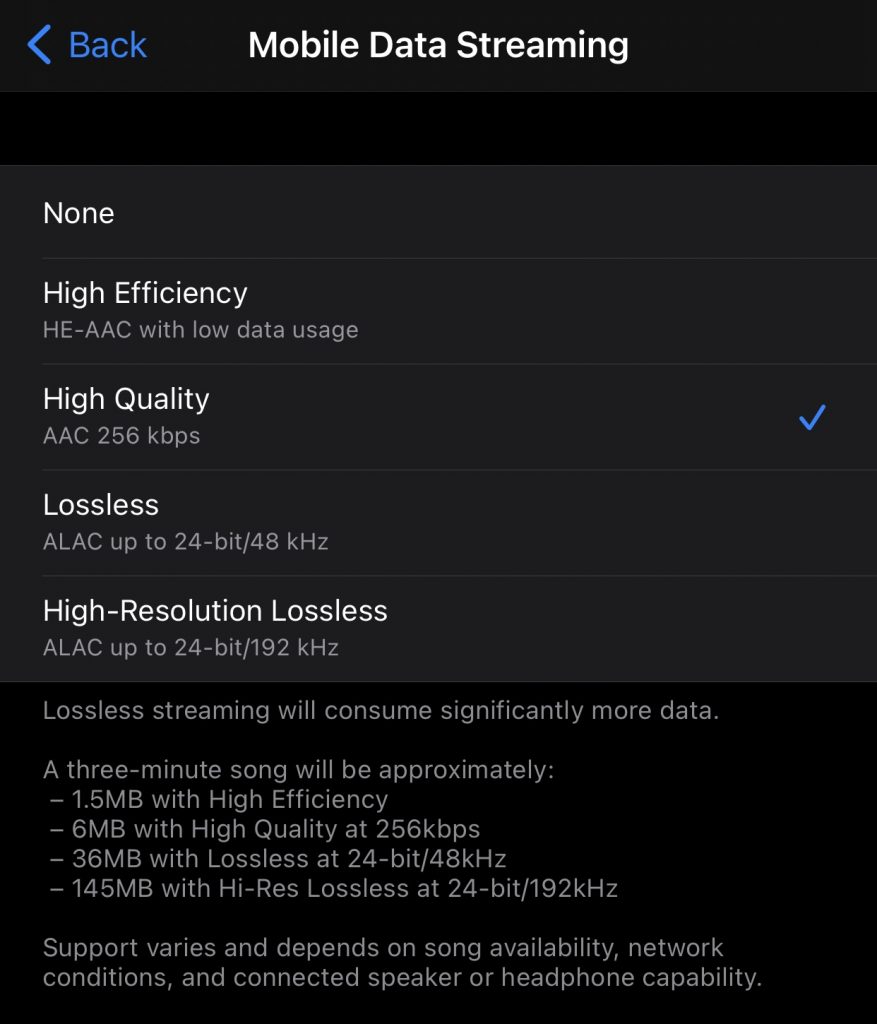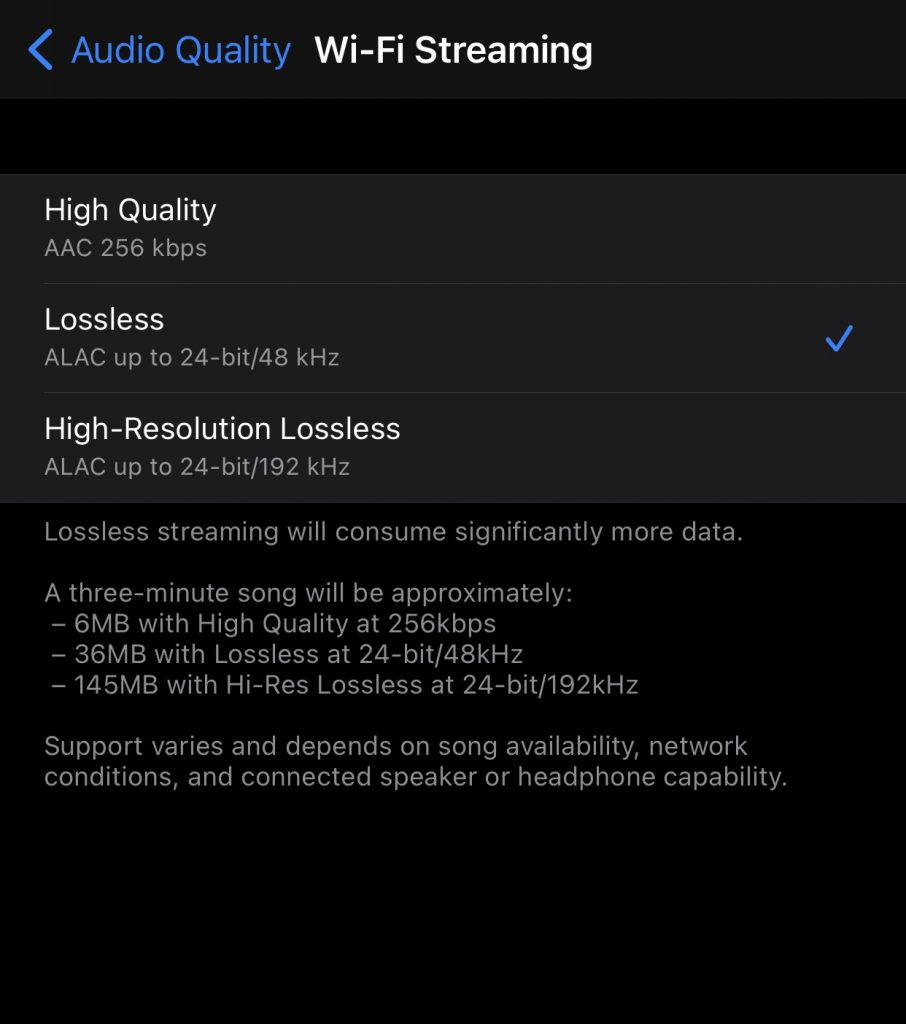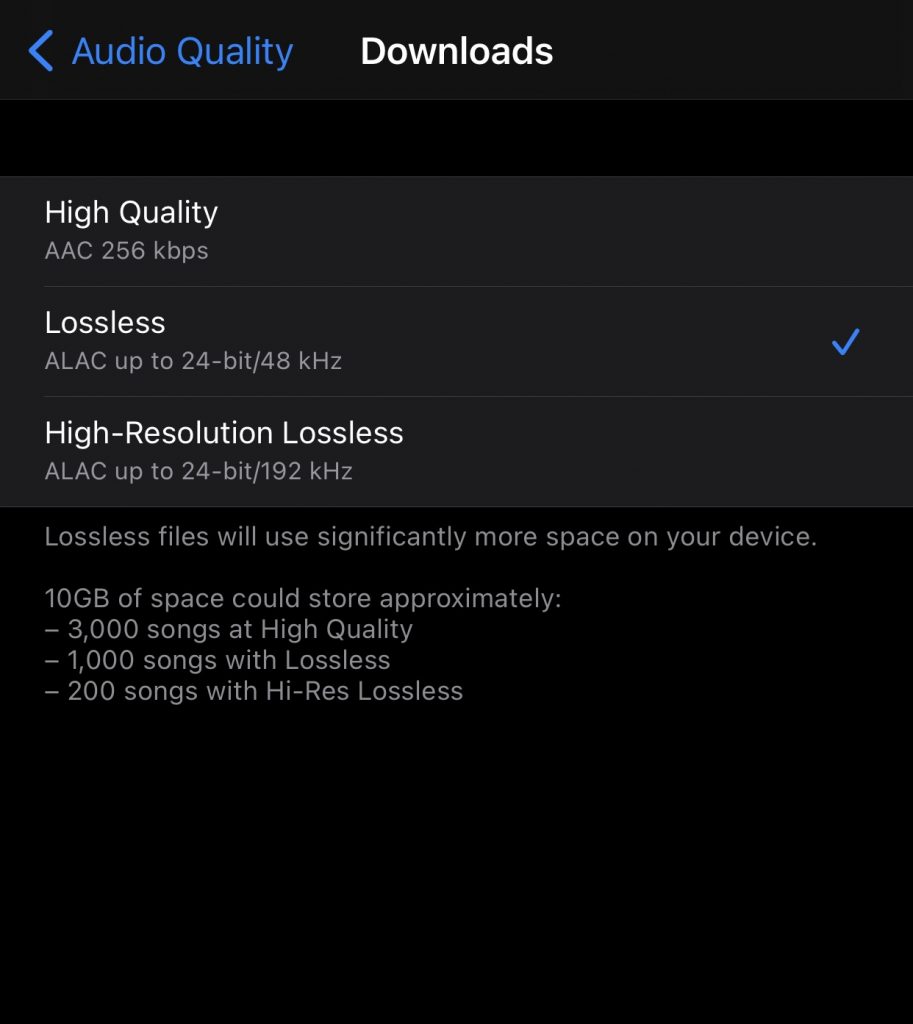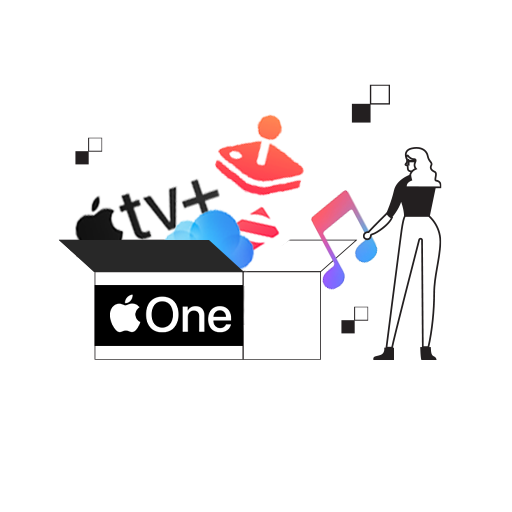The time has come, Apple Music India users! Apple has finally rolled out support for Lossless and Dolby Atmos with Spatial Audio music streaming to India. If you, like us, have been breathless with anticipation, then here’s everything you need to know about the new Apple Music features, from how to turn them on to how to use them best.
But first…
What Exactly Is Lossless Audio?
Let me start by saying lossless isn’t something an average listener needs to to worry or get overly excited about. To enjoy lossless audio quality, you need both the ears and the equipment to be able to spot the tiny difference between the standard quality offered by Apple Music’s AAC compression codec and the ALAC codec that offers lossless audio.
In simple terms, when music files are compressed for streaming, some amount of audio data gets lost. This doesn’t happen in lossless compression, which uses different compression technology to offer audio in a higher quality the way the artist intended.
You can listen to lossless audio on your iPhone or iPad via the following:
- Wired headphones, receivers, or powered speakers (Lossless doesn’t work on Bluetooth connections).
- Your device’s built-in speakers (though you’re unlikely to hear much difference this way).
- Additionally, if you want to listen to Hi-Res Lossless at higher than 48 kHz, you’ll need an external digital-to-analogue converter.
Still with us? Read on to learn how you can turn on lossless audio on Apple Music.
What’s Spatial Audio?
But before that, let’s discuss spatial audio, which is going to make a heck lot of difference to your listening experience. Personally, I’ve been way more hyped for this than anything else. Dolby Atmos offers a multidimensional experience that allows you to immerse yourself in the music.
Though Apple Music’s catalogue in spatial audio is limited, there are quite a number of hits that you’re sure to like, including a few Bollywood songs if you’re a fan.
What’s more, users with AirPods Pro and AirPods Max have even more to look forward to this fall, when Apple will launch spatial audio with dynamic head tracking for an even more theatre-like experience.
To better hear the difference Dolby Atmos will make in your life, listen to Apple Music’s audio guide featuring Marvin Gaye’s What’s Going On and The Weeknd’s Save Your Tears.
How to Turn On Lossless and Spatial Audio
To turn on lossless and Dolby Atmos, head on over to Settings > Music.
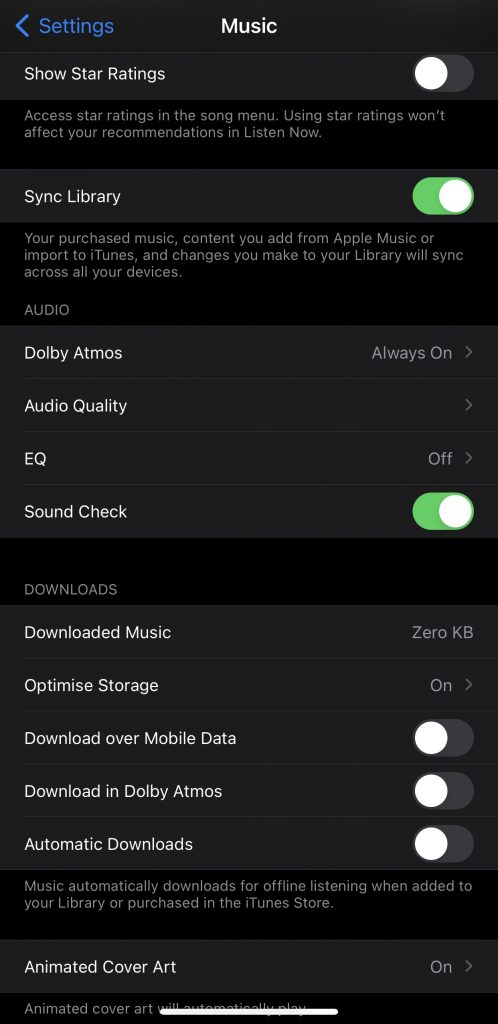
For Lossless Audio:
- Go to Audio > Audio Quality.
- Turn on Lossless Audio. You can also customise settings for streaming through mobile data and WiFi, and for downloads.
- For previously downloaded songs, you’ll have to redownload with lossless turned on.
A word of caution: lossless audio uses significantly more data than the standard AAC codec. So make sure your data plan can handle it before you go streaming or downloading in lossless quality!
For Dolby Atmos:
- Under Audio, tap on Dolby Atmos.
- Select Automatic, if you have a supported Apple device like AirPods, AirPods Pro and Max (with Spatial Audio turned on), or Beats models. Select Always On, if your device doesn’t support automatic playback. You can also choose to turn it off completely.
- If your stereo tracks are playing louder than the Dolby Atmos tracks, turn on Sound Check under Audio.
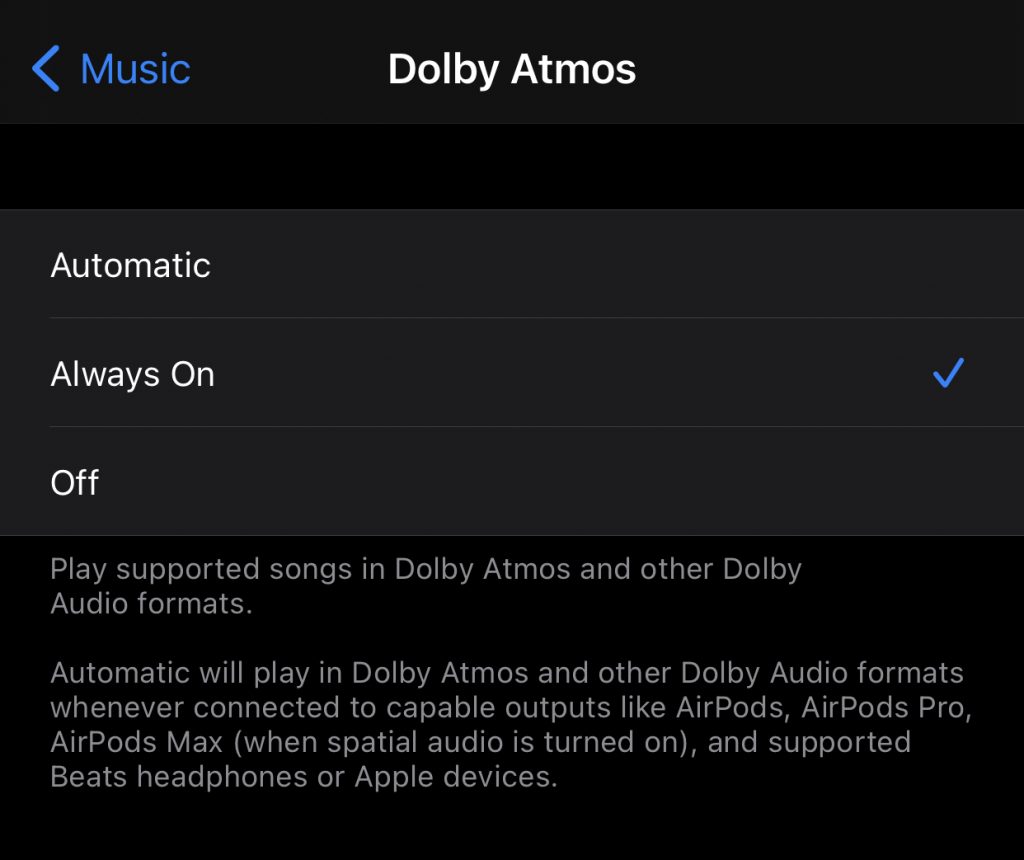
Can’t see Dolby Atmos or lossless in your settings? Check if your software’s running at least iOS or iPadOS 14.6. The feature seems to still be rolling out to users, so you should have it soon.
Did you have the chance to experience Apple Music’s spatial audio and lossless audio yet? Tell us your experience in the comments below.