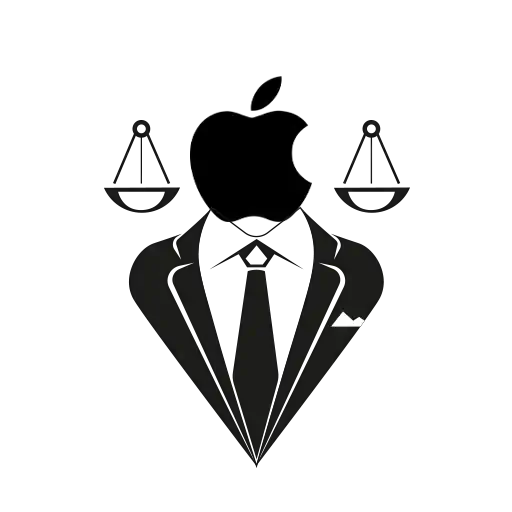When you own an iPhone and that shiny slim beauty stares at you, you tend to smile like a maniac. With an iPhone, comes an entirely different level of comfort and intuitiveness. But wait, let me list the most helpful iPhone shortcuts out there to increase your infatuation even further!
1. Taking screenshots is handy
If you’ve moved from an Android to iPhone, you might have tried to take a screenshot the same way (Volume up/down + Power Button), but in vain!
The iPhone shortcut for this is to press the HOME button and POWER button simultaneously. Remember, don’t press and hold, just PRESS the buttons.
2. Force Reset
When your iPhone is completely unresponsive and of no use, try a Force Reset. Press and hold the volume down and Power Button simultaneously for around 10 seconds. When the Apple logo appears, release the buttons. Voilà! The phone is forced to reset and will (hopefully) spring back to life.
Note: This must be used as a last resort, and shouldn’t be performed unless there’s no other way to revive your iPhone.
3. Ignoring Autocorrect
Auto correct can be a pain in the ass when you’re trying to type a colloquial or slang expression and the dictionary does not recognise it. Ask autocorrect to mind her own business. Press delete once and select your own word from the arrow that appears over the word!
4. 3D Press
You can use 3D Touch on various apps right from your home screen. If you deep-press on any app icon, you’ll see a list of shortcuts that are customised to that app. All Apple apps have 3D touch in-built, but third party apps may or may not have this feature.
5. Shake and Undo!
While typing, you can undo the written text just by a shake. This option might not be enabled by default. Go to Settings>General>Accessibility>Shake to Undo and slide the knob to the right to enable it.
6. Inbuilt Magnifying Glass
The small screen on an iPhone can be quite troublesome if you want to edit text. You can solve this problem by using the built-in magnifying glass. Press and hold anywhere on the text you’re typing and a circle will appear. You can use this iPhone shortcut to place your cursor with precision.
7. Rest your Eyes
While the daylight bids you goodbye, using a bright screen might cause irritation. To avoid this, configure the Night Shift on your iPhone. With iOS 10, the navigation panel at the bottom of the screen gives you instant access to Night Shift so that you can quickly turn it on or off.
8. Built-in Dictionary
You can find the meaning of any word just by pressing and holding on the word. Then select ‘Look up’. See, your iPhone can enrich your vocabulary too!
9. Turn off Predictive Text
Typing with the iPhone predicting everything can get annoying at times. You can easily get rid of that. With the iOS keyboard active, press and hold the “globe” button. Slide the knob in front of “Predictive” to off.
10. The Fullstop
This last one is for people like us — grammar freaks, typing ninjas. Go to Settings > General > Keyboard > Flip the switch next to “.” Shortcut to the green ‘on’ position. This will allow you to insert a full stop/period at the end of a sentence just by double tapping the space bar.
PS: There’s something poetic about ending a list with a bullet point named “The Fullstop,” isn’t it?
So, this was our list of must-know iPhone shortcuts. What was your favourite? Drop in a comment below if you want us to write a similar post for a Mac as well!