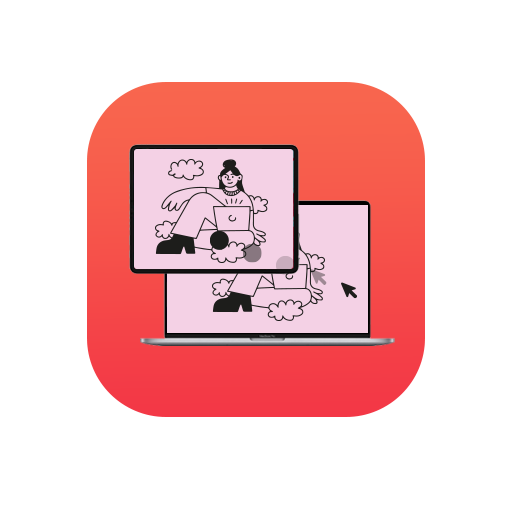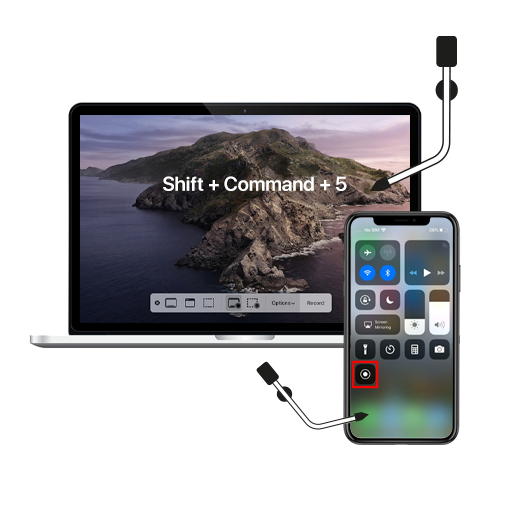If you’re an app hoarder like me (Yes, I still need that Hodor Keyboard!), you know that Apple’s default app layout isn’t enough. After all, what’s a phone that doesn’t reflect your personal style! And rearranging the icons on your iPhone’s Home Screen is where you should begin your customisation journey.
Usually, when it comes to customizations, Android takes the prize. Before you go on a yelling spree, we are Apple supporters too! But no one can dispute the claim that Android is more open to customizations than Apple. Remember the time when Android users boasted about the ability to install launchers and overhaul the entire look of the device while we, iOS users, had to stick with Apple’s rigid grid layout. Well, we still don’t have the same freedom but at least somethings have changed.
So here’s how you seize control of your Home Screen:
- Press the app icon and hold your finger until you enter edit mode (the icons begin to jiggle)
- To move an icon on the same Home Screen – drag and drop the wiggly icon to its new location.
- To move an icon to a separate Home Screen – tap and hold the icon. Next, drag it to the right edge of the screen and voila! A brand new Home Screen page.
- Want a neat little folder to tuck all your fav apps in? Drag the app icon(s) on top of the last app icon you wish to move. This will create a folder where you can add more icons. Pro tip: Don’t forget to rename the folder!
- Not all apps are made the same. Hence, some may not deserve the honour to be on your Home Screen. So to kick one out, tap on the red X on the upper left of the icon and farewell!
- Keep in mind that some stock apps like Safari (no matter how much we want it to) can’t be removed!
- After you’re done playing around, press ‘done’ at the upper right of the screen to mark the end of your rearranging adventure!
All this rearranging of an iOS Home Screen hasn’t done a lot to pacify my Android envy, but something is better than nothing, right? And here’s all I’ve got to say to Apple for these customizations – Thank you, next!