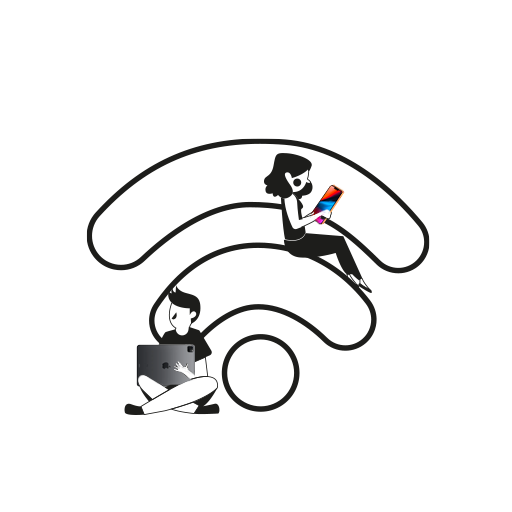Some days, when the Wi-Fi gives up on you, you need to use your mobile hotspot to connect to the internet from another device. You can turn your iPhone or a cellular iPad variant into a portable internet hotspot. If you’re in an area with no Wi-Fi connection, you can easily connect your devices to the world wide web with your iPhone or iPad. Here’s how to turn on hotspot on your iPhone and iPad.
How to Turn On Hotspot on iPhone and iPad
Using a mobile hotspot may incur additional charges depending on your internet plan. Cellular connections nowadays offer unlimited data or a particular amount of data that you can use within the day. So, it’s wise to keep an eye on your available data before using the hotspot feature on an Apple iPhone or iPad. Follow the step-by-step guide to turn on your hotspot.
- Launch Settings.
- Tap Mobile Data.
- Open Personal Hotspot.
- Turn on the Green Toggle Switch next to the Allow Others to Join pane.
- iOS will set a default Wi-Fi password, but you can change it by tapping on the Wi-Fi Password pane. Your custom password must have a minimum of eight characters.
- On your other devices, open the Wi-Fi settings, choose the name of your iPhone/iPad from the list, and enter the password to connect to the internet.
How to Save Battery Life While Using Personal Hotspot?
Your battery life will significantly reduce when devices are connected to your iPhone or iPad’s hotspot. However, if the tasks you’re performing on your other devices don’t require a fast internet connection, you can turn on the Maximise Compatibility pane to reduce unnecessary background data usage.
Head to Settings on your iPhone or iPad > Mobile Data > Personal Hotspot > Turn on the Green Toggle Switch next to the Maximise Compatibility pane.
Note that all iPhones can be used as mobile hotspots, but only iPads with cellular connections can be used as portable internet devices. Nevertheless, you can connect any WiFi-enabled device, including non-cellular iPads, to your iPhone to use the internet on the go. This was our quick guide on how to turn on hotspots on iPhone and iPad. If you wish to know any other tips and tricks, drop a comment below.