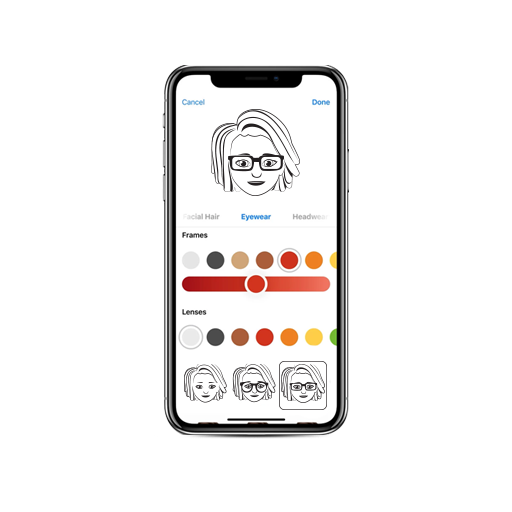I’m sure everyone on God’s green earth knows what a Memoji is by now. But in the million to one chance that you don’t (seriously, though, get with the program): Memojis are those cute little caricatures of your friends that have been popping up all over your group chats, Instagram, Snapchat, etcetera etcetera. They’re basically Animoji but better, customisable, and can be used as animated recordings or simple stickers. In this article, I’ll show you how to get Memoji set up and have fun with it.
First Things First
To create a Memoji on Apple devices, you’ll need compatible hardware. On an iPhone, that’s essentially anything after the iPhone X with iOS 13. As for iPads, you’ll need a 2018 model or after. This is because you need the Face ID sensor that tracks facial expressions and mannerisms to create a Memoji. If you’ve got that, you’re good to go. The process of setting it up is pretty straightforward. Here’s how you do it:
Head to iMessage
Once there, start a new message or go to an existing one. Now, just above the keyboard, on the app toolbar, you’ll see plenty of icons. Tap on the Animoji icon (The one with the little monkey’s face on it).
Say Hello To Your Little Friend
When you tap on the little monkey face, you’ll be presented with a plethora of fun animal faces that mimic your expressions (Try not to get distracted). From there, swipe right and tap on the New Memoji button (the big plus sign) to add a fresh face.
Now The Fun Begins
Once you add your face, you’ll be given plenty of options. You can alter your skin tone, add or remove freckles and beauty spots, try out different hairstyles, change your face shape, play around with facial hair, and more. The toolset for customising your Memoji is also much deeper than you think. For example, let’s say you wear black piercings, but the closest one on here are silver ones. You can tap any colour to adjust its brightness and can, therefore, turn it all the way down to black.
When you’re happy with how your Memoji looks, hit ‘Done’ on the top right corner. If you want to edit, duplicate, or delete a Memoji that you created before, just tap on the ‘More’ button.
Sharing is Caring
Now that you have your Memoji, you can go ahead and start recording animations using your face by pressing the red record button on the bottom right corner and send it off to your friends for a good laugh. Or delete and try again.
Memoji Stickers Are Here
If you thought that was all you could do with these little caricatures, you’re gravely mistaken. Head to your usual emoji keyboard, and you’ll find that you now have Memoji Apple stickers for WhatsApp, iMessage, and other apps when you swipe left. The Memoji stickers aren’t animated, but they still offer some unique expressions that you can have fun with.
FaceTime With Memoji
Another cool thing you can do with your Memoji is making FaceTime calls while ‘wearing’ your Memoji as a digital mask. While the sheer size of the thing is unsettling at first, it makes for some good fun with your buddies. Open up FaceTime and when the call starts, press ‘effects’, select your Memoji, and voila! It’ll even mimic your movements and expressions for more giggles.
I love the Memojis by Apple because they’re essentially a fun little way to express myself when words fail. The fact that I can create as many alter egos as I want and that it’s hella fun doesn’t hurt either. If all this self-isolation is making you a little cuckoo, this is a fun way to pass the time. Happy Memoji-ng!