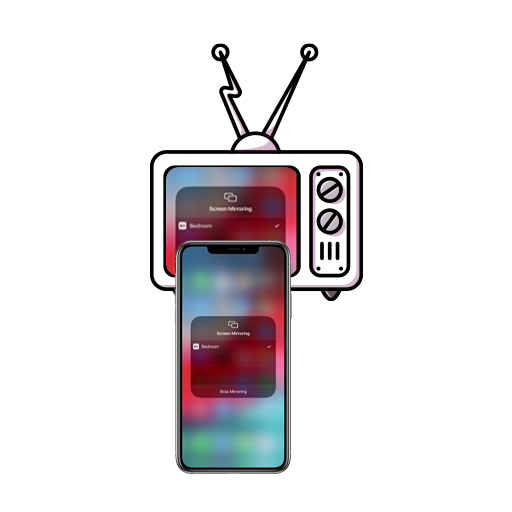Welcome to Screencasting 101. Wondering how you can cast your iPhone or iPad’s screen to the big screen? Let us introduce you to AirPlay. Apple’s AirPlay feature is available on Apple TV devices, though you may not find them on every smart TV in the market. With AirPlay, you can even cast your iPhone or iPad’s screen to your Mac, thanks to macOS Monterey. So, if your TV or device supports Apple AirPlay, here’s how to connect your iPhone or iPad and screencast content.
Casting Your iPad or iPhone to TV
Once you’re sure that your TV supports AirPlay, follow these instructions to cast your iPad or iPhone screen to your smart TV.
- Make sure that both your smart TV and your iPhone or iPad are connected to the same WiFi Network.
- Open Control Centre and tap Screen Mirroring.
- Wait for the scan to complete and tap the name of your Apple TV or your smart TV to connect.
- If the AirPlay passcode appears on the screen, enter it to begin screen mirroring.
Once you connect your iPhone or iPad to your TV, you can cast your photos, videos, or any app to your TV. When your iPad or iPhone and your smart TV are connected, the sound will also be directed to your TV. So now that you know, go ahead and cast your spells screen!