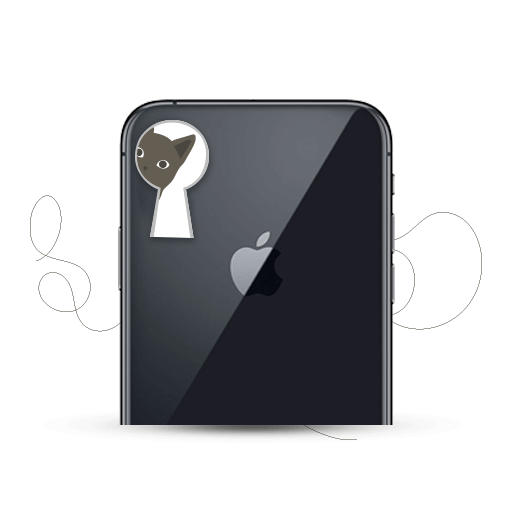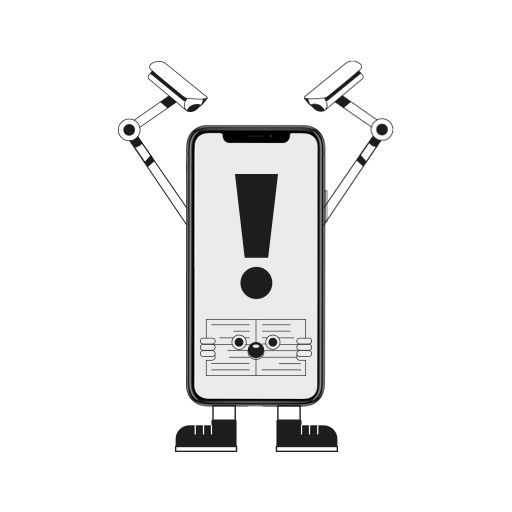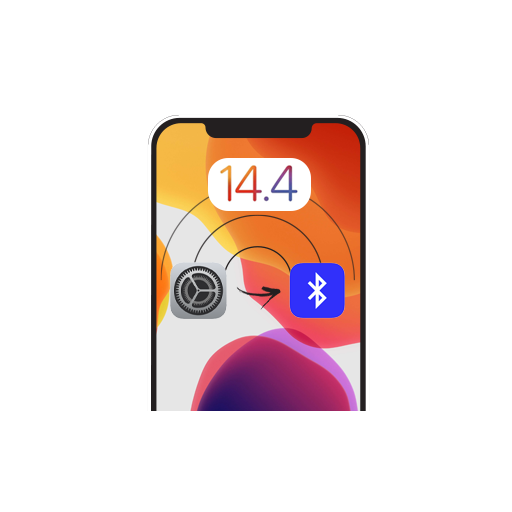Keep your private photos away from prying eyes. iOS 14 lets you hide your hidden photos album.
Pre-iOS 14, we could hide certain images from the For You section by selecting the Hide Photo option. This wasn’t a full proof solution as it was still prominent under the Hidden Photos Album within the app. Anyone with access to your phone was able to see it.
With the last software update, we now have the option to hide the Hidden Photos folder as well. But first, if you weren’t aware about hiding photos, here’s how:
- Open Photos.
- Select the image that you want to Hide > Tap the Share button.
- Scroll down and select Hide.
- The selected image will be added to the Hidden Album found in the Albums folder under Utilities.
However, this isn’t a completely safe way to stow away images as the hidden album still remains visible. But don’t worry, with iOS 14 you can completely secrete the Hidden Album as well. Just follow these steps:
- Launch Settings.
- Scroll down to Photos.
- Switch the button next to the Hidden Album tab to the Off position.
There we go! Now your Hidden Album folder will not be displayed in the Photos app. To view hidden photos, follow the same steps as mentioned above and on the third step switch back to the On position.