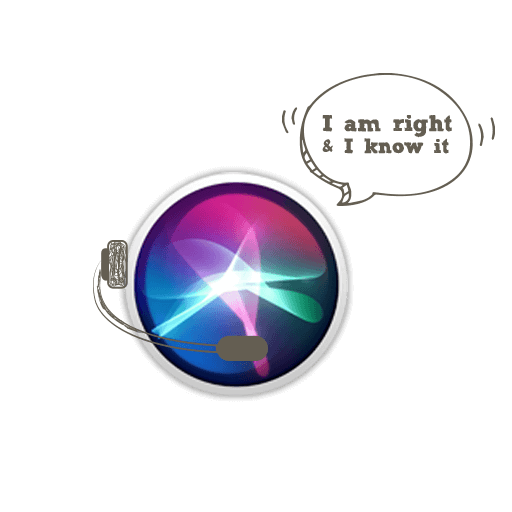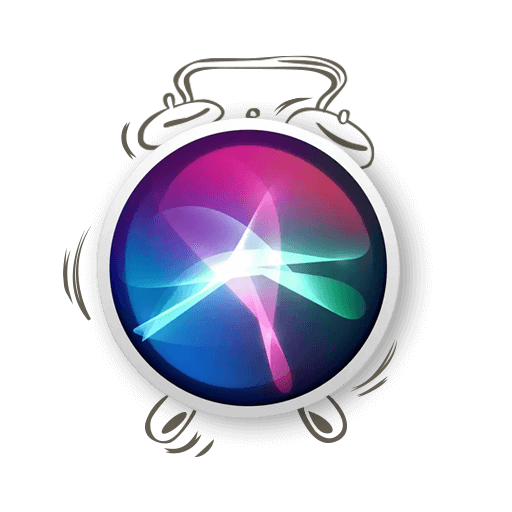Of all the new features that were announced for macOS Sierra at WWDC this year, I was most excited about the introduction of Siri on the Mac! Actually, it’s a tie between that and the Cloud based cut-copy-paste feature! How cool would that be! But, for the purpose of this article, I’ll stick with Siri on Mac.
However, it’s not all sunny in Philadelphia. Siri on macOS Sierra can only be activated using a keyboard shortcut. You have to press and hold Command + Space to wake Siri up and get her to do your bidding.
Personally, I am a little bummed. I know, I know, it’s no effort to press 2 keys and summon Siri. Still, it’s not the authentic Siri experience, is it? The real fun of having a virtual assistant is invoking her hands-free. I’d love to whisper ‘Hey Siri’ to my laptop and watch her jump into action. A fella can dream, can’t he!
Now, Apple may not have given us that option, but that’s not about to dissuade the good denizens of Reddit. Like the generous group of people they are, the Reddit community has come up with a unique hack to activate Siri using voice commands on the Mac. My prayers have been answered!
Here’s how you do it —
Step 1: Open System Preferences on your Mac
Step 2: Navigate to Accessibility > Dictation
Step 3: Select ‘Enable the dictation keyword phrase’
Step 4: In the box below it, delete any text there may be. Now type “Hey” in it, but without the quotes.
Step 5: Now click on ‘Dictation Commands’
Step 6: Select ‘Enable advanced commands’
Step 7: Click the plus button (+) to add a new command
Step 8: Change everything to match the following details
When I say: SiriWhile using: Any ApplicationPerform: Open “Siri.app”
(If you have trouble finding Siri.app, choose Open Finder items, and then navigate to your Siri app file inside the Applications Folder.)
Step 9: Click Done
It might happen that the Enable Dictation option might have gotten disabled again. If that happens, simply repeat steps 1 through 4 and you’re good to go!
Now you can bring up the services of your favourite virtual assistant simply by calling her name. Congratulations, you just hacked your own Mac. How cool is that?