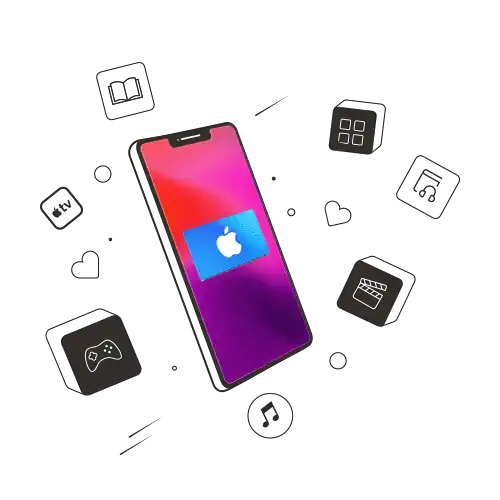iTunes is an incredible music manager, and it has become much faster, cleaner, and even more interesting to use in the recent years. But if you have a massive iTunes library which has been existing for over a decade, it’s bound to have a few duplicates. And while you are listening to your library, the duplicates often keep on repeating, which can get quite bothersome.
With the massive growth of music streaming services these days, this problem is unlikely to trouble most people. However, if you are still old school and use iTunes to manage your music, there are easy ways to get rid of duplicates.
Identifying the Duplicates
To learn how to identify the duplicates, follow the steps mentioned below:
1) Open iTunes on your Mac or PC
2) Choose Songs under Library from the sidebar on the left
3) Click on the File menu and choose Library followed by selecting Show Duplicate items
All the songs are filtered out by iTunes, barring the duplicates. It is important to note here that the duplicate items are established based on the song name and artist, and not on audio analysis. So, if your tags are messed up, iTunes won’t be able to help you.
After identifying the duplicate songs, hold the Option key in Mac, or the Shift key on Windows, and choose Show Exact Duplicate Items from the File → Library menu. This operation will show you the duplicates with the same name, artist, and album. To help you determine which item to keep and which to delete, it’s always a good idea to sort them out. Just click on any column at the top to sort the items accordingly.
Deleting the Duplicates
In order to delete the duplicates from your library, follow the below steps:
1) Select the duplicates you want to delete.
2) Choose the Delete option from the Song menu. If you want to delete duplicate songs from the library of your Apple Music, choose the Delete from Library option
3) Once you’ve deleted the duplicates, click Done
You will now have an entire iTunes Library free from duplicate tracks.
iTunes 12 no longer imports duplicate files if you drag and drop them to the iTunes library. So, you no longer need to adjust anything. However, it is a good idea to double check that iTunes is managing your music correctly. To do this, the below steps should be followed:
1) Click on iTunes > Preferences
2) Select the Advanced option
3) Tick the Keep iTunes Media Organized box
4) Tick the Copy Files to iTunes Media Folder when adding to Library
5) Click Reset on all dialog warnings and click OK
After going through this entire process, your iTunes will be set to keep your music folder organized and free of duplicates.