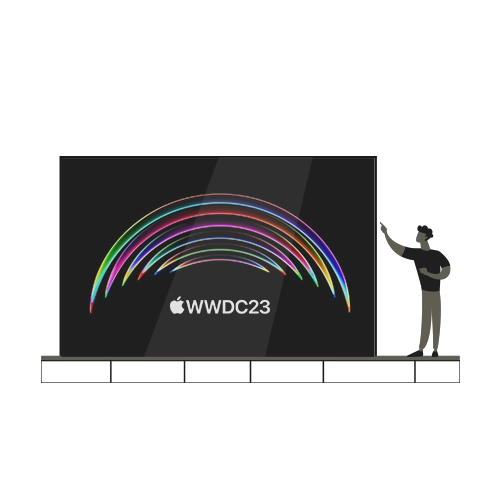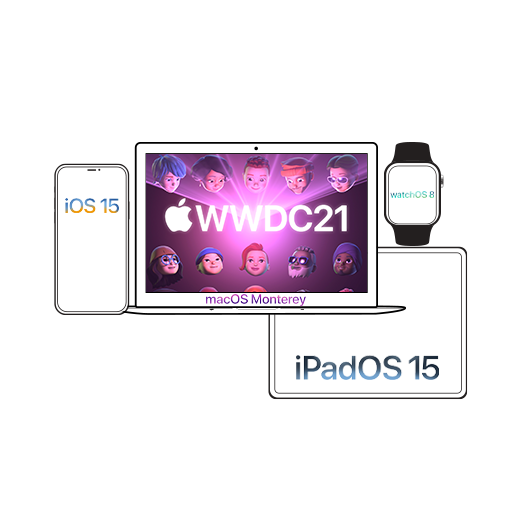We’re back with another edition of MacOS Tips and Tricks, and today we’ll be talking about how you can customize the icons of your Mac apps.
We like to think that our desktops are an expression of our personalities, and there’s no way we’re letting some generic icons speak for us! Whether it’s going back to the basics with the Mac app’s previous icon or jazz it up with some fun customizations, the options are endless. And lucky for you, it’s really easy to do as well.
How to Change Mac Apps Icons like a Pro
- Start by clicking on the Finder icon from your Dock.
- Navigate to Applications.
- Click on the app you’d like to customize, and right click to expand the menu. Click on get info. (Pro Tip- Simply hit the Command key and ‘i’ simultaneously to get info)
- Once the app info opens, click on the small icon that shows on the top left corner of the window.
- We hope you have the image you want to use as your app icon ready because now it’s as simple as copy and paste. Simply ‘Command + C’ the image and ‘Command + V’ it on to the selected icon!
Activate Fanboy Swag
Now all you have to do is quit and restart the app. And voila, you’re well on your way to living that fanboy swag life! You can rock a clean cut logo designed specifically for you or just go all out wild.
Imagine this- a picture of Hulk as the icon for your emails every time you get through the lot of them. It’ll be like your own personal ‘Hulk, Smash!’ moment. Sounds pretty, cool? So, what are you waiting for, get customizing now!