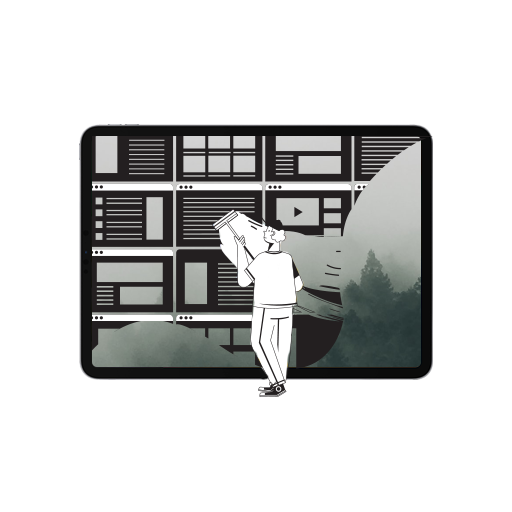A cache is referred to a memory storage device on the phone. It stores temporary files from websites and third-party apps. Temporary files help the software on the phone display web pages faster as a copy is already saved. But cached files can get old or corrupt, preventing the phone from working as fast as it should. Cached data should be cleared often to remove old data from websites and apps that you haven’t visited or used in a while. Don’t worry, if you haven’t done it before, here’s a guide on how to go about clearing cache on iPhone and iPad.
How to Clear Cache
Deleting that data will give a breather to your phone and free up space for apps and websites you use regularly. Clearing the website data on Safari is easy; you can do so by following these steps:
- Open Settings.
- Scroll down to locate Safari.
- Swipe down and tap Clear History and Website Data, tap again to confirm.
If you do not wish to clear the entire Safari data, you can individually clear selected data by selecting Advanced > Website Data > then Edit.
Clearing data from third-party apps can be tiresome. Some give you the option of clearing data from the Settings menu, but some like Facebook don’t. To delete cache for third-party apps that let you do so, go to Settings > General > iPhone Storage. Check which apps are using significant space and selecting the app will give further information and options to clear cached data. For developers that don’t give you that option, you can delete and install the app again. This will erase all temporary files so you can start anew.