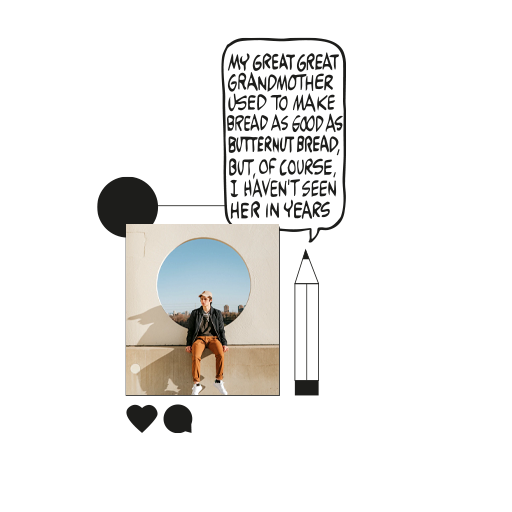iPhones have quickly become the primary devices for clicking pictures. The brilliant camera quality on Apple’s smartphones is industry-leading, creating a generation of photographers who take beautiful photos without ever owning professional cameras. (You can see the evidence yourself on the Applesutra Albums page, if you haven’t participated already!) Plus, there are a host of things you can do within the Photos app itself—from editing to adding captions to a photo.
You’ve probably seen a lot of advice on the former already, so let’s talk about the latter today! Here’s how to add a caption to a photo on the iPhone Photos app.
How to Caption a Photo
Each day, we add an armada of photos on our iPhones. Searching through them to find the weekend trip you took a month ago can certainly be a task. Adding a note to your pictures is undoubtedly the best way to help you search, identify, and relive your memories. You’ll be glad to know that every iPhone running iOS 14 has a photo caption editor within the Photos app! Here’s how to caption a photo on your iPhone.
- Open the Photos app.
- Select the image you want to caption.
- Swipe upwards on the photo.
- Tap on Add a Caption field.
- Type in your caption.
- Press Done.
We didn’t encounter any character limit, so it’s safe to say that you can add long captions to photos too. And captions are always editable later. Next time you’re looking for that one super-specific memory, you can always search it up by typing in a keyword you remember from the caption!