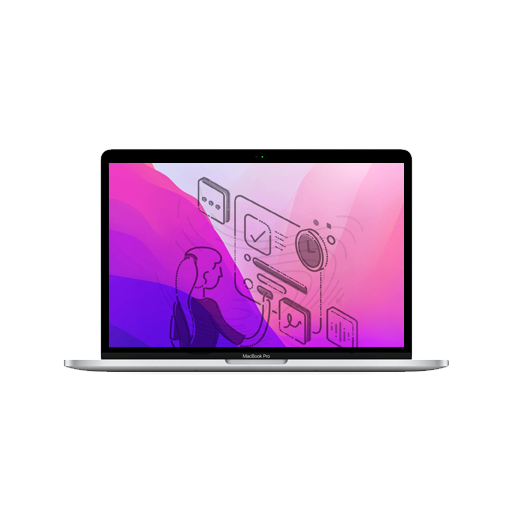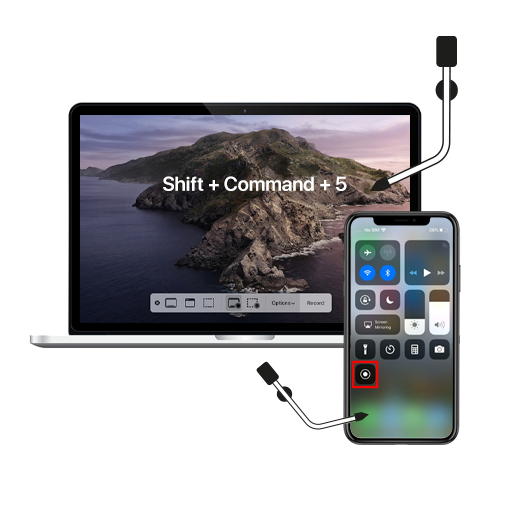All those who’ve come across cowardly people who aren’t courageous enough to ignore others on their faces, raise your hands. All of you? Tell me about it! But if you are one of those rare breeds of gutsy iPhone owners who don’t give a flying eff about read receipts and all that, here’s the good news for you. You can now ignore texts from pesky people on all three Apple devices – iPhone, iPad, and now, on Mac too!
While you are already doing it for all your contacts, you can now enable receipts in messages too. It can be done only for certain contacts if you prefer. Here’s how you can enable this fantastic feature on your Mac.
- Open Message on your Mac.
- Go to a conversation in Messages with the contact you want.
- Click Details on the top right corner of the Message window.
- Mark the checkbox to ‘Send Read Receipts.’
Tada! Now, whenever you read a new message from this contact on your Mac, he or she will get to know it.
Avoid marking the box for senders like annoying clients, irritating bosses, and clingy exes. Or you can go right ahead and let them know you’re ignoring them. If that’s the case, more power to you!
But, on the off chance that you’re too lazy to pick and choose the contacts, go all out and enable this feature for all your contact list in one go. To do that, just follow these simple steps-
- Open Messages
- Select Messages > Preferences on the menu bar.
- Click on iMessage tab.
- Mark the checkbox to ‘Send Read Receipts.’
Now, all the message senders will know whenever you read their messages and choose to leave them on read. Ooh, do you feel powerful yet?
Disable When You Lose Your Courage
Now, now. Don’t be ashamed. There are certain people in all our cursed lives with whom we just can’t be daring. So, once you’re done activating this feature for all your contacts, you can disable read receipts for that one (or seven) unpleasant person on your list.
You just have to follow the first set of instructions we discussed above. Once you unmark the box of ‘Send Read Receipts’ in Details window for that contact, he or she won’t get to know that you read their message but chose to ignore. 😉
So, enabling read receipts is a feature you are already familiar with on iPhone and iPad. The new thing is that you can do the same on Mac as well. The power is in your hand. But with the great power comes great responsibility. Do not cut your parents, partners, and other important people out of the enabled ‘Send Read Receipts’ list.