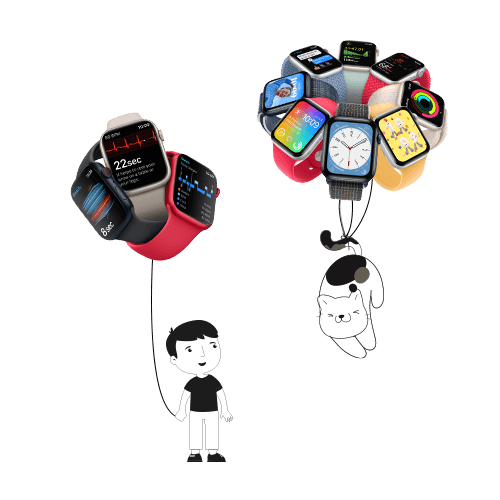Who doesn’t like a neat trick, especially when it can enhance the performance of your beloved gadget? And why just performance? Even if it’s an ornamental change in the look and feel of the gadget, it’s worth a try, ain’t it?
On that note, here are some of our favorite tips and tricks that will make your Apple Watch a lot more fun to use.
1. Be Picky while setting up When you pair your Apple Watch with the iPhone the first time, the Watch Companion app walks you through multiple setup steps. When you reach the page that asks you choose apps to install on your Watch,
When you pair your Apple Watch with the iPhone the first time, the Watch Companion app walks you through multiple setup steps. When you reach the page that asks you choose apps to install on your Watch, do not choose “Install All”. Instead, pick “Choose Later” and then install only the most useful ones.
If you’ve already chosen to install every app, you can go through the Watch Companion app and toggle off the ones you don’t like. Or, you could click the Digital Crown (the button on the side of the Apple Watch) to see the app grid. Once there, press and hold over the icons to enter the wiggle mode. Now, you can tap and delete apps from the Watch.
2. Take a chance on the Glance!
If you’re wondering what ‘Glances’ are, they are the little information cards and control panels that appear when you swipe up from your Apple Watch face. They are essentially the “push notifications” of your Watch.
The more Glances you have on, the slower your Watch will get. Keep only the absolutely essential ones on (Now Playing, Weather, Battery, Activity, Calendar, and Heartbeat). 3-5 is an ideal number. For everything else, you can make the effort of pulling your phone out of your pocket.
3. Tidy up, son!
This might appear to be a trivial detail, but trust me, it isn’t. Just a little effort into arranging your home screen apps can go a long way into beautifying your phone and improving productivity.
Customize your layout depending on whether you’re right or left-handed. Muscle memory is a very powerful factor; so stick to your layout. Don’t shuffle around frequently.
You can rearrange the Apps from both the Watch and your iPhone. However, rearranging apps from the Apple Watch can be a bit tricky, so use the App Layout section in the Watch app on iPhone instead.
4. Go Wireless to Be Tireless: The best way to enjoy music on you Apple Watch is to pair a Bluetooth headset to it. This reduces your need to use the phone too often and saves on battery life as well. It also frees your iPhone for other things, like shooting a video.
You can also switch between the music sources of the iPhone or Apple Watch. Which means you get to maintain two separate libraries. To manage which device you play music from, swipe up the Settings glance and tap the AirPlay (source) button in the lower right corner. In the Music app, scroll down from the main list to choose your music source: iPhone or Apple Watch.
5. Create A “Watch Face” With Your Own Photo:
Watch OS 2 lets you create custom watch face backgrounds out of photos stored on the user’s iPhone.
To set your own photo or photos as a custom watch face, you’ll need to sync a photo album on your iPhone with your watch. Launch the Watch app on your iPhone, then scroll down and tap on ‘Photos’. Next, select ‘Synced Album’, and choose the photo album you’d like to store on the watch.
Once the album has been synced, use Force Touch on your current watch face to select a new face. There are two new watch face options you can pick from.
Photo Album — It cycles through all of the pictures stored in the synced album. Each time you raise your wrist or switch on the watch’s screen, a different photo will show up.
Photo — This lets you set just one photo from your synced album as a watch face. By selecting “Customize”, you can adjust the size and position of the photo.
Once you’re done, just press in on the digital crown and admire your new, personalized watch face.