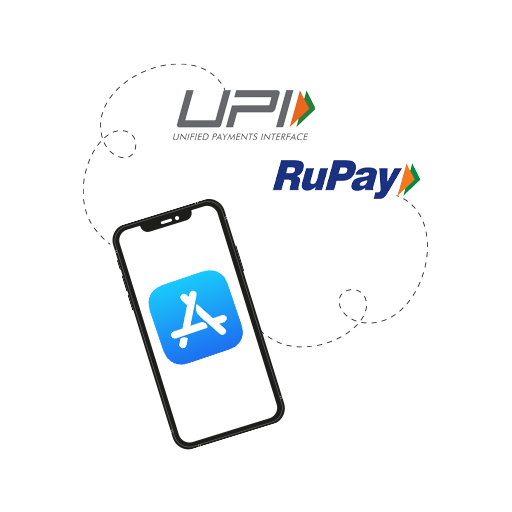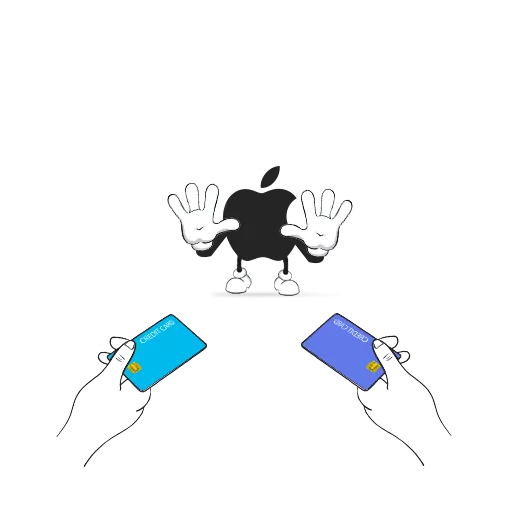Apple Pay doesn’t seem to be coming to India anytime soon, but we have some good news! Apple has added united payments interface (UPI), netbanking, and RuPay as alternative payment options. Yes, we can now add funds to Apple via UPI payments and the other two options! You can use these funds to make purchases from the App Store or iTunes as well as other Apple services.
New Ways to Pay on Apple App Store
In an email on Friday, Apple informed Indian users that it has enabled three new ways of adding funds to their Apple ID. Earlier, credit and debit cards were the only payment methods from which users could make purchases. Now, users in India can make use of three new payment options: UPI, RuPay cards, and netbanking.
Apart from buying apps, you can use these new payment methods for in-app purchases and for buying or renting movies and audio from iTunes. Many users in India are opting for UPI to make payments on almost all platforms. So, Apple’s move to include it as a payment method is very much welcome. And online banking will undoubtedly ease the process of making payments on the Apple App Store.
How To Add a Payment Method On Your Apple Device
To add one of the new payment modes, you will need to make a few changes to your Apple account. To begin with, you will need to be on the latest version of iOS, iPadOS, and macOS on your device. Then, follow these steps to add the new payment options on your Apple device.
For iOS/iPadOS Devices:
- Open Settings > Tap on your Apple ID.
- Select Payment and Shipping. You may be asked to sign in again with your Apple ID password for security.
- After signing in, tap Add Payment Method.
- Select your new mode of payment and follow the on-screen instructions to set it up.
- You can also add or remove other payment options by tapping Edit on the top right hand corner of your screen.
For macOS Devices:
- Open the Mac App Store > Click Sign in. If you’re already signed in, click on your name displayed at the bottom left corner of the screen.
- Click View Information. You may be prompted to sign in again using your Apple ID password.
- Next to Payment Information, click Manage Payments. You may be asked to sign in again.
- Click Add Payment Method > Select your new mode of payment and follow the on-screen instructions to set it up.
And you’re all set up! How are you liking the new payment options to add funds to Apple via UPI payments, netbanking, and RuPay? Tell us in the comments.