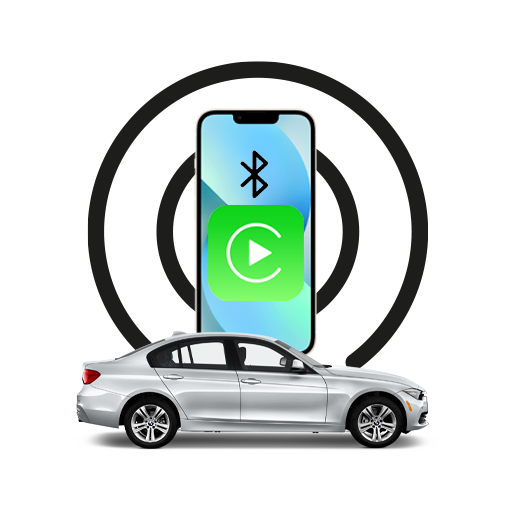CarPlay is Apple’s phone projection feature that can enable certain features of your iPhone on your car’s infotainment system. The feature is handy while driving, and you can use the Phone app, Apple Music, Google Maps, or any other CarPlay compatible application. And if you want to try our CarPlay yourself, check out the Apple CarPlay tips below that will help you make the most of your car’s infotainment system.
Availability of Apple CarPlay in India
There are two ways to connect your iPhone to a CarPlay enabled infotainment system. Some manufacturers only offer wired connectivity, while the latest vehicles may offer wireless CarPlay connection.
Most of the automobile manufacturers in India are offering Apple CarPlay. To connect your iPhone to a wired CarPlay system, connect with a lightning to USB cable. Follow the on-screen instructions to set up Apple CarPlay. On vehicles that offer wireless connectivity, open Settings > General > CarPlay and then press and hold the voice control button on your car’s steering wheel. Wait for your car’s name to appear and tap connect.
Remember: You will need to enable Siri to activate CarPlay on both wired and wireless connections.
Apple CarPlay Tips
Enable CarPlay to Connect When iPhone Is Locked
It’s a hassle to unlock your iPhone via Face ID or Touch ID whenever you want to connect to CarPlay. Therefore, it is wiser to grant permission to enable CarPlay even when the iPhone is locked. Head to Settings > General > CarPlay. Then, tap your car’s name, and toggle the switch on Allow CarPlay While Locked.
Announce Notifications
The easiest way to hear incoming notifications is to enable Announce Notifications for CarPlay. Head to Settings > Notifications > Announce Notifications > CarPlay. Then, select from Announce New Messages, Silence New Messages, or Remember Previous Setting as per your preference.
Use Your Car’s Voice Control Button to Summon Siri
Your car’s voice control button on the steering wheel can be used to summon Siri. You can ask Apple’s voice assistant to make a call, send a text, or play music while you’re driving.
Using the Drive Focus Mode
With iOS 15’s Focus Mode, you can enable Driving Focus Mode to silence calls and notifications. You can also enable Driving Focus Mode to start automatically as soon as you connect to CarPlay. Head to Settings > Focus > Driving > While Driving, and toggle the switch on next to Activate With CarPlay. You can also customise Focus Mode to allow calls and notifications from particular contacts. Similarly, you can set auto-reply for certain contacts or anyone who’s trying to contact you.
Listen to WhatsApp Messages and Reply to Them
WhatsApp is compatible with CarPlay, and you can hear your unread messages by tapping the WhatsApp icon on your vehicle’s infotainment system. Siri will read out your messages and ask if you want to send a reply.
Directions via Google Maps
Apple Maps aren’t the primary choice for users in India and some other countries. Therefore, Google Maps is compatible with CarPlay, and you can get turn by turn navigation and ask Siri to show directions to a particular location while using CarPlay.
Using AirPods for Private Conversations
Suppose you’re with someone in your car, and you do not want them to hear your telephone conversation. You can answer the call using the buttons on your steering wheel and wear your AirPods to hear and speak using Apple’s wireless headphones instantly.
Exiting Apple CarPlay Without Disconnecting Your iPhone
If you want to change or view your car’s native infotainment system and exit CarPlay, tap on your car’s company logo from the apps displayed on the screen.
Enable Automatic Light and Dark Mode
Head to the Settings menu on CarPlay > Appearance > Select Automatic or Always Dark.
Change CarPlay’s Wallpaper
With the latest iOS update, you can change the background image on Apple CarPlay. No custom backgrounds, unfortunately, but you can choose from any one of the pre-installed pictures. Head to Settings from your car’s infotainment system > Wallpaper, then select the background image as per your preference.
These were some of our Apple CarPlay tips. One of the biggest advantages of a wired CarPlay connection is that your iPhone gets charged simultaneously. Also, you can access all your notifications, calls, and maps via Apple’s screen projection feature. However, do not use complex features while driving; stick to Siri or park your car using CarPlay. Use Driving Focus mode and allow notifications only from certain important contacts, so you’re less distracted while on the road. Hope these tips will help you stay safe and entertained while on the road!