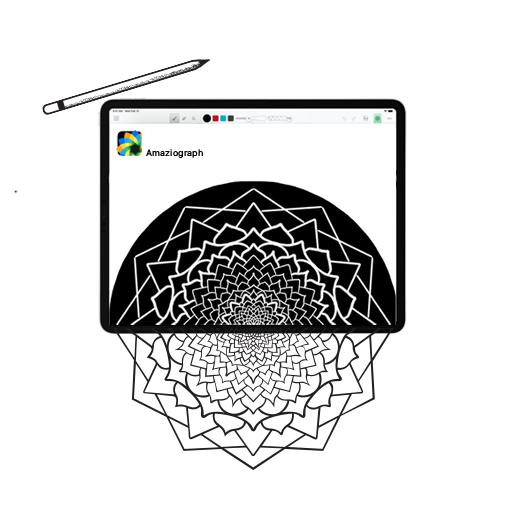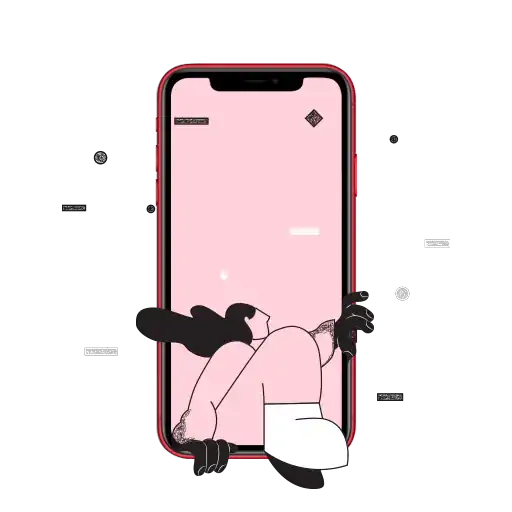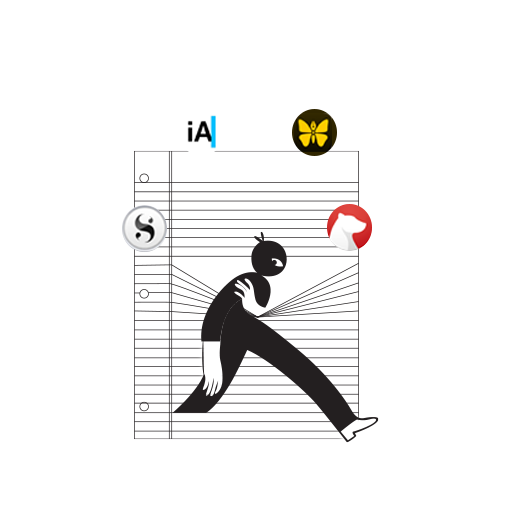Before today, if you’d asked me to draw something for you, I would have reminded you of my profession (I’m a writer, duh!) and told you that it’s best to leave things like drawing, sketching, and painting to the professionals. Then I would’ve stared morosely into nothingness, pondering over the artist I could’ve been had I been more skilful.
What I’m trying to say is that art, perhaps, is not my greatest strength. So when I decided to try out Amaziograph, I was sceptical about how it’d turn out for me, to say the least. You see, it’s not that I haven’t tried any other drawing apps before; it’s just that many of them just haven’t worked out. However, it seems that I’ve finally met an app that could go up against even my drawing skills and still manage to make it look good!
But before I dive into my experience with the app…
What is Amaziograph?
Amaziograph is an app that helps you create amazing patterns, mandalas, and tessellations on your iPad. It offers 11 symmetries to choose from, from basic mandala and mirror patterns to more complicated kaleidoscope tessellations. The app’s simple and intuitive, yet filled with features that’ll satisfy even professionals.
I spent the better part of yesterday playing around with the different symmetries (and what fun I had!), so here is my review.
What I Liked
The Interface
Amaziograph is one of the few drawing apps I’ve seen that didn’t require me having to go through a whole tutorial to learn what’s what. I only had to give a quick look-around and explore all the little icons to figure out where to go and what to do. The app also gives you the option to use multiple layers (up to 12 from what I could see), which is incredibly helpful if you’re as indecisive as me or if you want to play around with more complex designs.
The Tools
The tools were simple and uncomplicated, a brush, an eraser, and a paint bucket, but the real fun was in customising these tools according to the drawing I wanted to create. A long-press on the brush and eraser icons called up little boxes with options to change the shape, size, opacity, and more, as well as presenting an option to connect with an external stylus. In the paint bucket box, you get options to control how colours look in your drawing, with effects like threshold, fade, and bleed.
The Colour Palette
Not that I dislike the usual method of using hex codes or the colour wheel, but I’ve gotta say there’s something special about mixing your own colours the traditional way. Amaziograph has 27 little cells where you can drag and mix the standard colours they’ve provided. Which is why I might have spent more time than strictly necessary playing with the colours in the colour palette.
If you’re not a fan of that method, you can just press on a specific cell in the palette and enter the hex code or manually adjust the mixers.
The Patterns
By far, my absolute favourite thing about the app were the various patterns and symmetries available to play with. I liked that you can change which symmetry to use with every layer, depending on what design you’re working on. You could even adjust the grids of the standard symmetries to create something more personalised.
The best part was that, thanks to these patterns, my drawings came out looking quite nice no matter which random direction I dragged my pen. (Perhaps I still have it in me to be an abstract artist!)
What I Didn’t Like
Raster Images
One of the only drawbacks I found in the app is that the images are all raster and cannot be exported to a file format that isn’t JPG, PNG, or Amaziograph. Despite my inability to draw to save my life, I have enough working knowledge of designing to get me by. Which is why I usually prefer working with vector images so that I’m able to manipulate them as I’d like without compromising the image quality.
Of course, you can get by with using a bigger canvas size or vectorising your drawing using Illustrator, but it would’ve been nice to have that option in the app itself.
Crashes
Something that I noticed was the app has a habit of crashing after you spend some time playing around on it, or if you do a lot of different stuff too quickly. Fortunately, I didn’t lose any drawings when this happened, but I’ve heard that some others haven’t been as lucky. I’d suggest saving your Amaziograph files regularly to prevent this from happening.
Final Verdict
Overall, the pros far surpassed the minor issues I had with Amaziograph. I honestly had a blast playing around with the app, creating fun drawings and losing myself in the soothing patterns. I even made myself some nice iPhone wallpapers!
If you’d like to try out the app yourself, the price is just ₹79, everything included. Not bad! In fact, keep your eye open for some giveaways coming soon… *wink*
Disclaimer: Yes, this unbiased review is a sponsored post. AppleSutra regularly posts reviews of products and apps that we love and believe our readers would too—and this one’s no different!