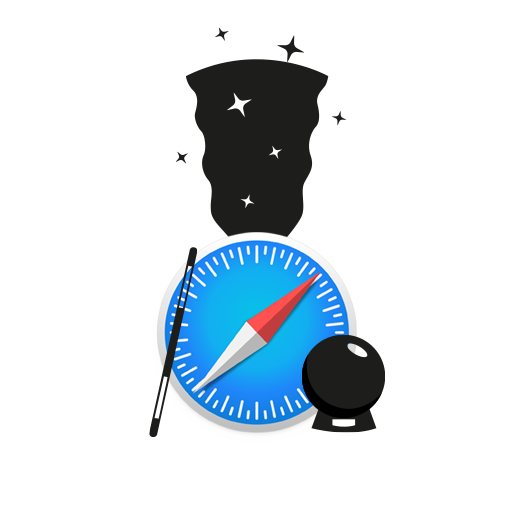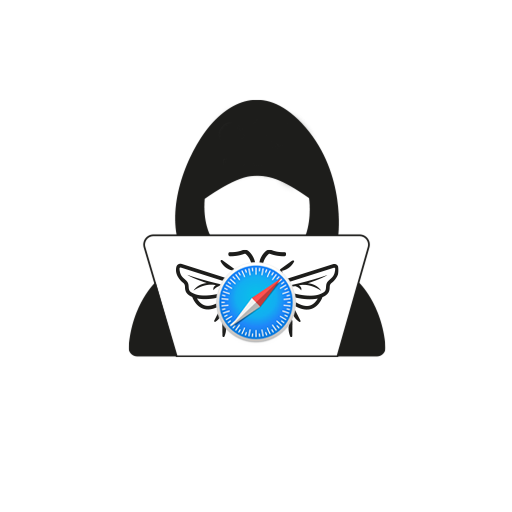Safari is Apple’s inherent web browser and makes for a fantastic user experience. With the iOS 15 update, Safari has received major updates and new features on iPhone. Safari enhances Apple’s privacy philosophy and gives you the ability to take control of how your data is managed on the web. However, there are certain tips and tricks for Safari that you must know to become an advanced user, so read on!
Move the Tab Bar Back on Top
After updating to iOS 15, one of the most distinct visual changes you’ll notice is the tab bar has moved to the bottom. Users of Apple’s Max devices will likely appreciate the more reachable tab bar, but it may be an eyesore for some. Don’t worry, you can put the bar back where it belongs. Open Settings > Safari > Tap Singe Tab.
You can also change this in Safari itself, by tapping on the button to the left of the address bar, then tapping on Show Top Address Bar. However, remember, you won’t be able to swipe between two tabs if the Single Tab settings are chosen.
Swipe Between Multiple Tabs
When the Tab bar settings are enabled in Safari in the Settings app, you can swipe left or right to open the next or the previous tab.
Disable Website Tinting
One of the new features in Safari is the way the tab bar mimics the colour of the webpage to give you a full-screen experience. However, the entire hue of the website can be confusing, and you may not get used to tapping the hidden tab bar. So if you do not want to use website tining, go to Settings > Safari, then turn off the green switch next to Allow Website Tinting.
Quick Refresh a Webpage in Safari
You probably already know of the round button in the tab bar that lets you refresh a webpage in Safari. But did you know you can also quickly refresh a webpage with a pull-down gesture? Simply swipe down from the centre of the screen when you’re at the top of the page to refresh.
Change the Background Image on Your Start Page
Once you’re on Safari’s start page, you can edit the background image. Scroll all the way down on the Start Page and tap Edit. Select any of the pre-loaded pictures or tap + on the first blank spot to add an image from your gallery. You can also switch on the toggle next to Use Start Page on All Devices to sync your background image on all iCloud-connected Apple devices.
Customise Your Start Page
You can customise the initial tab on Safari by tapping Edit on the Start Page. There are options to add your Favourites or Frequently Visited web pages, or disable certain menus by toggling them on or off. You can also reposition them according to your preferences.
Use Tab Groups
With iOS 15, you can add tab groups to Safari. Once a group is created, you can always open all tabs instantly by tapping the group’s name. To create a tab group:
- Tap on the tab switcher icon from the right side bottom of the screen.
- Press Start Page or X Tabs.
- Tap +New Empty Tab Group and keep adding web pages.
- If you already have multiple tabs open and want to group them, tap +New Tab Group From X Tabs > Name your tab group for easy identification. All open web pages will be added to the Tab Group.
Hide Your IP Address from Websites and Trackers
With Safari, you can hide your IP address from websites and trackers. Go to Settings > Safari > Hide IP Address, then select Trackers and Websites or Trackers only as per your preference.
Live Text in Safari
The Live Text feature is available across iOS in Apple’s own apps, including Safari. To enable Live Text, press and hold an image until you see the context menu. Tap Show Text to highlight the written contents of an image.
Disabling or Enabling Landscape Tab Bar
The Landscape Tab Bar feature shows opened tabs similar to what you see on a desktop. However, few may not like the desktop-style tab bars. You can enable or disable it by going to Settings > Safari, then toggling the Landscape Tab Bar switch on or off.
So these were some tips and tricks for Safari to make you an advanced iPhone user. Also, if you’re using multiple Apple devices, you can sync your settings across all your devices using iCloud. Do you want to know some more tips and tricks for iPhone, iPad, or Mac? Let us know in the comments below.