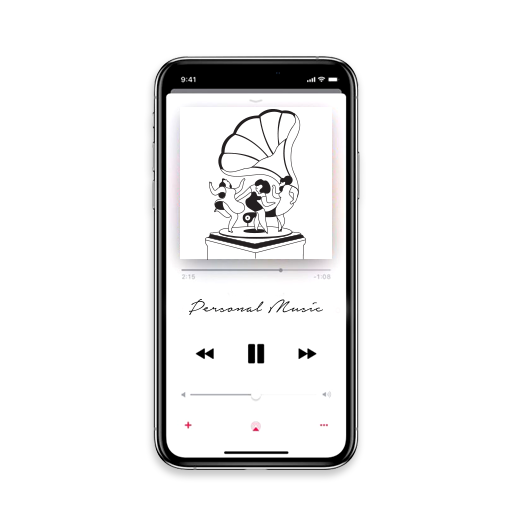With a whopping number of 60 million songs and awesome playlists, Apple Music has long-replaced many song streaming apps for Apple users. It has useful integrations (for CarPlay and Apple Watch) and even allows searching songs by lyrics! But, most importantly, Apple Music is one streaming app that allows you to add your own music too. So, if there’s a local track you can’t live without but it’s not on the platform yet, here’s how you can add it to your devices.
Install iTunes
You probably already have iTunes, but you can install it from here if you don’t have it on your desktop or laptop. Once installed, log in to iTunes with your Apple ID.
Authorise your Mac/PC
Once you have the software, you have to make sure your system is authorised.
Account → Authorisation → Authorise this Computer
Once your system is authorised, you’ll be able to access all iTunes purchases, including apps, audiobooks, movies, and DRM-protected music. The authorisation, however, is limited to a maximum of 5 systems.
You can check and manage your authorised devices from your Account options.
Account → View My Account → Manage Devices
Add the track
Now, let’s add the track to your iTunes library. To add to that, go to the File tab. After selecting the Add File to Library option, choose the track you want and click on Open. You can also add multiple files by holding down the ctrl button (in Windows) or command (in Mac).
Sync the track to iCloud, and you’re done!
Wait for a few minutes until the song gets added to your iTunes Library. Once it does, go to the song, right-click, and select Add to iCloud Music Library. The song will now start uploading in the background.
Once the song has been uploaded, try accessing the song from another device. Et voila! You’ve successfully added your own music to Apple Music!
Extra Fun Stuff
Did you know you can add your own thumbnail to the uploaded song? Here’s a trick for you. Once the song has been successfully added, go to the album.
Right-click the album name and select Album Info. Here, you can change the song name, album name, and even the artist name. Cool, isn’t it? Now for the best part. Under the Artwork tab, click Add Artwork and select your favourite square image (1:1 ratio). Accept the changes, and you’ll see your very own personalised thumbnail on your chosen track!
So, here’s how you can personalise and add your own tracks to your collection. Now you don’t need to stick to merely browsing through the endless library—you can create your own. Go crazy!
P.S.: AppleSutra in no way endorses uploading pirated content on Apple Music. Just putting that out there.