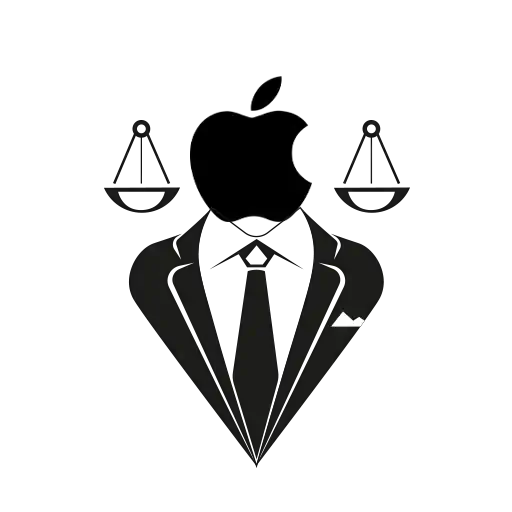We recently wrote a post on why the 16GB iPhone is not an ideal choice for you. We explained in detail how new features like 4K videos, Live Photos, graphic intensive games were all storage monsters, which made the 16GB iPhone practically useless in 6 months time.
In that post we’d suggested that the best option would be to buy the 64GB model, which costs ₹10,000 more than the already expensive lower version. That, as our readers duly pointed out, makes it really out of budget for most people.
So if you are a heavy user (or if you’ve already bought the 16GB model), and you’re wondering how to make the most of your 16GB worth of space, these tips will be of great value to you.
Forget 4K videos!
4K videos are huge, HUGE files. Even the 128GB iPhone can only hold 6-7 hours of this Ultra HD video. So on a 16GB model, 4K is a luxury you cannot afford. To disable 4K shooting:
- Open the Settings app and look for ‘Photos & Camera’ option.
- Once inside, look for the ‘Camera’ setting and tap on the ‘Record Video’ option.
- On the next screen will see four options: 720p at 30fps, 1080p at 30fps, 1080p at 60fps and 4K at 30fps.
- Choose any of the first three options to disable 4K. Choose 720p for most space effective video recording.
Turn Off Live Photos
4K videos have already taken up huge chunk of our space. Live Photos will double that consumption, at the very least. So, if you want, you can show off that feature to your friends and family for a week or so; but then, TURN IT OFF!
Simply tap the Live Photos toggle to turn off the function when taking still images, and the icon will turn white.
Stream it!
Instead of saving all your music on your phone, use streaming services. Apple’s own Apple Music is a good place to start. You can also use famous apps like Gaana and Saavn. Just be careful of one thing – all these apps allow you to store the music offline. Be diligent and save only limited music at a time.
Tweak the Pics
Warning: This setting requires good internet connectivity, so if you have a limited data plan, or a slow connection like 2G, avoid this.
Apple allows you to move your photo library to the iCloud storage that is linked to your Apple id. Although this is a great feature, bringing all your photos to your iPhone can eat up the space. So if you want to use the iCloud Photo Library, make sure you activate optimise storage feature. It keeps only the low resolution version on your device.
To turn this feature on, go to Settings > Photos & Camera. Now select Optimise iPhone Storage.
It should look something like this –
Be Proud, Use the Cloud
The market is full of cloud storage services. Don’t shy away from using them. Be it iCloud or Google Drive or Dropbox or anything else, it doesn’t matter. Transferring your data (like photos, videos and music) to the cloud is the smart thing to do for safety as well as optimum storage reasons.
Apple offers 5GB of iCloud storage for free, which is enough for most people. But for many, it isn’t. If you want to know more about iCloud plans and its comparison with other services.
Kill the Apps
Not literally, of course. What we mean is uninstall the apps you don’t use frequently. And if you’re an avid gamer, we have a solution for you too. Keep only one single heavy game on your phone. Play it till you get bored / finish the game and then delete it. Install a new game and repeat the process.
Keeping few select apps on the phone also helps enhance your phone’s performance and minimises background data use.
So that’s it. Follow these simple tips and your phone should be able to perform much better than the space hogging machine it is by default. Don’t look at these as compromises. Think of them as smart tweaks. Brainy is the new sexy, after all!